If you have an animated GIF with some frames you don’t want to include, you can opt to remove them using a GIF editor. If your GIF file is too big to be shared over the web, you can also choose to remove some frames so as to reduce down the file size. Mac has the Preview, the default image viewer, you can use to remove frames from GIF files. If you are using a Windows computer, you have to use a third-party GIF editor. ScreenToGif is highly recommended for the task. ScreenToGif is a free screen, webcam and sketchboard recorder with an integrated GIF editor.
Run the GIF maker on your PC, you can see Recorder, Webcam, Board and Editor from its home screen.
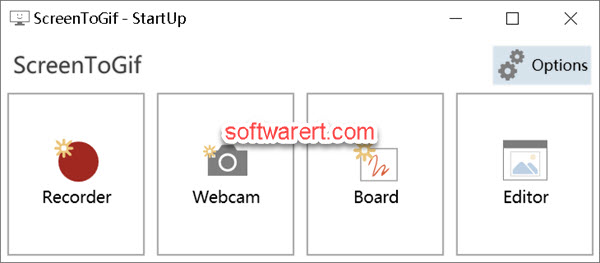
Choose Editor to open the GIF editor on your computer.
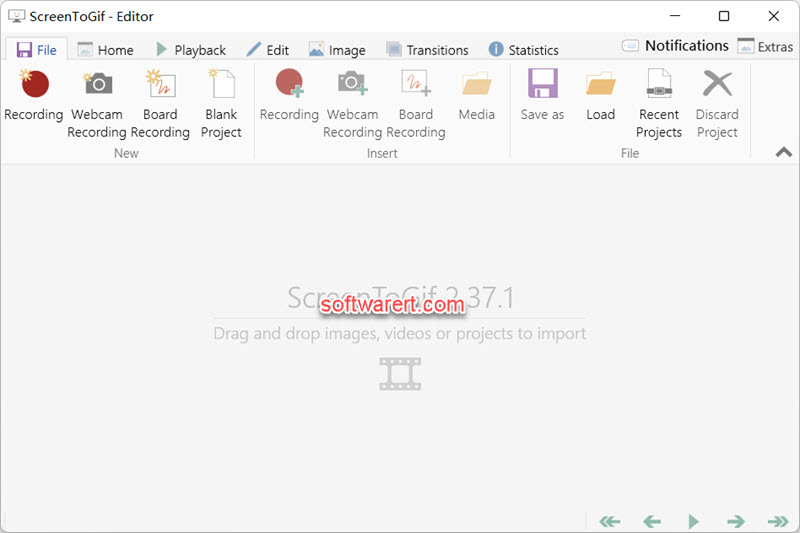
Click Load to find the GIF file you like to edit and import it to the editor. All frames and images in the GIF can be viewed in the frame view at the bottom. Click, Shift+click or Ctrl+click to select frames, then press the Del/Delete key or click Edit > Delete to remove them from the GIF file. You will get a warning message saying you are able to delete frames from GIF, click Yes button to confirm the removal of those selected frames.
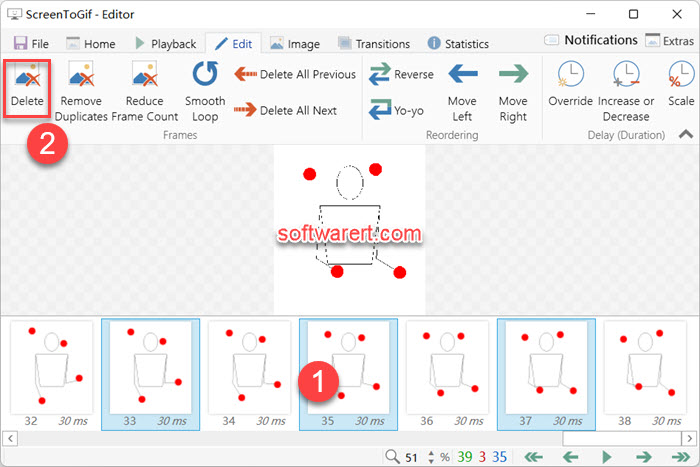
Switch back to the File tab, click Save as, optionally customize the output settings, and save it as a new GIF file to your computer.
