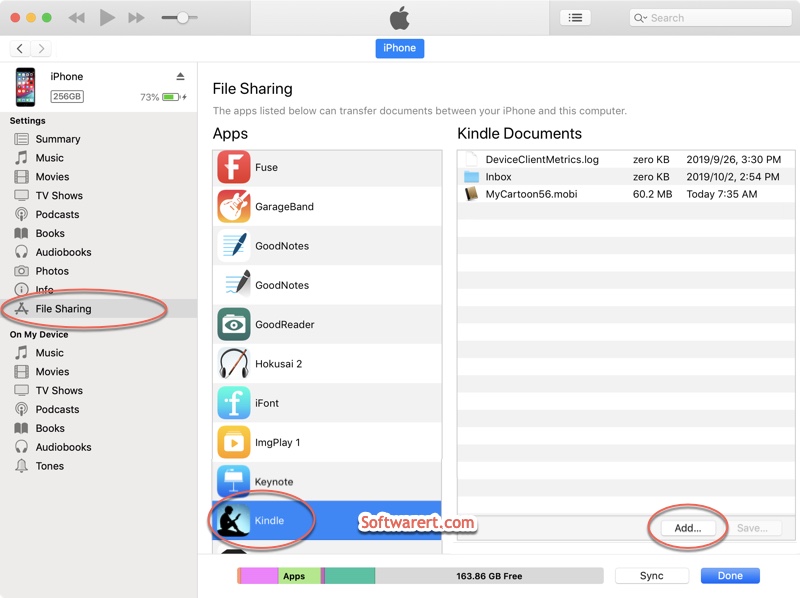Document Too Large – Send-To-Kindle does not support documents over 50 MB
You may encounter this problem when you try to copy to or open in a large PDF, Epub, Mobi or other books or document that is over 50MB from other apps to Kindle app on iPhone or iPad.
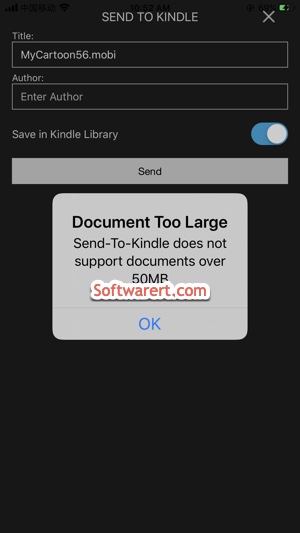
As a workaround, you can compress the documents to reduce their size to less than 50MB or transfer them to Kindle app via iTunes. See how to compress MOBI books for Kindle here. Today, we will demonstrate how you can download the document or book to your Windows PC or Mac computer, then add the large document to Kindle app using iTunes. This solution can help you import big files that are larger than 50 MB to Kindle for iOS. You will be able to add multiple files at once using iTunes.
The guide shows how to connect iPhone to a Mac computer, but you can also do it on a PC computer, or send large books to an iPad using iTunes.
Send large books(over 50MB) to Kindle on iPhone
Use the USB cable to connect your iOS device to the computer. Open iTunes app if it doesn’t start automatically.
Click iPhone in the top left corner of iTunes. Go to Settings > File Sharing. You will see a list of all apps on the left. On the right side, you will see app folders or documents. Find Kindle in the Apps list to open the Kindle Documents. Click Add button at the bottom to select PDF, ePub, mobi or other documents on your computer and add them to your iPhone.