From time to time, apps get updated to fix bugs, improve performance, bring new UI and new features. But not all updates are welcome. Occasionally updates make an app worse. For example, an update may make an app no longer work on a particular model; an update may remove some very useful features you desire; an update may add annoying ads.
When you download an app on iPhone or iPad, the last compatible version will be downloaded automatically. You can’t choose which version to download, you can’t download old versions when newer compatible versions of iOS are available. The App Store will choose the most recent version according to your iOS version.
To get older versions of your favorite apps, you need to use an old iOS device with old iOS version. Is it possible to roll back to a previous version of an app when you have upgraded to the most recent version or download old versions of an iPhone or iPad app even when your system is up-to-date? In this article, we will show you how to get old versions of iPhone iPad apps on your computer using iTunes.
Here are the tools you need for this job:
- old iTunes build;
- Charlesproxy or similar tools;
Apple has removed the App Store feature from iTunes 12.7 and later. Thus you have to download and install an old version of iTunes on your PC or Mac computer first if you like to download iPhone iPad apps from your computer. You can refer to this guide to download apps on PC using iTunes for the details.
Charles is a web debugging proxy application for Windows, Mac and Linux. It can be used to facilitate the download of older versions of iOS apps from iTunes. Download the free version of Charles program (30 days to try, $30 to buy) before we get started.
Install Charles Root Certificate
iOS app downloads via iTunes are secured by SSL. Thus we have to configure SSL certificate on our computer and enable SSL Proxy in Charles program first. We will use Charles Proxy on a Windows 10 PC in this demo.
Run Charles program on your PC. Click the Help menu, choose SSL Proxying > Install Charles Root Certificate from the drop-down menu.
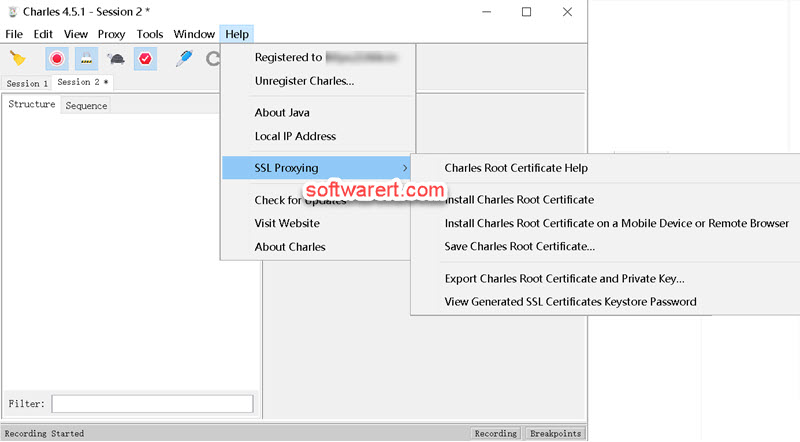
You will see the warning that the CA Root certificate is not trusted.
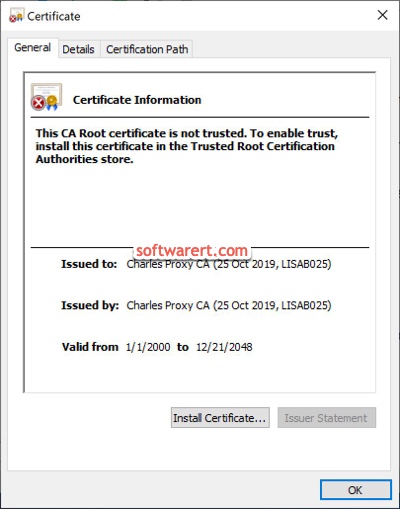
Click Install Certificate to launch the Certificate Import Wizard. Follow the wizard step by step. When you are asked to select the certificate store, make sure choose Trusted Root Certification Authorities to store certificate other than the automatic certificate store. Complete the wizard to install Charles Root Certificate.
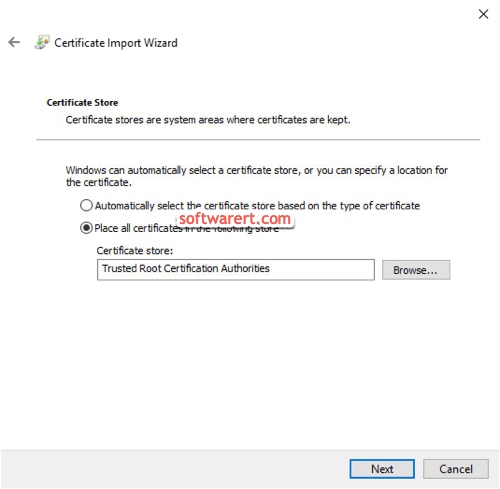
Tweak SSL Proxying Settings
In Charles go to the Proxy menu and choose SSL Proxy Settings. Under the SSL Proxying tab, click to turn on the Enable SSL Proxying option, Click Add button below the Include Location box, then type in * in both Host and Port boxes. Press OK button to save the location. This will enable SSL proxying for all host/domain and ports. Click OK button again to save the change and close the SSL Proxying Settings window.
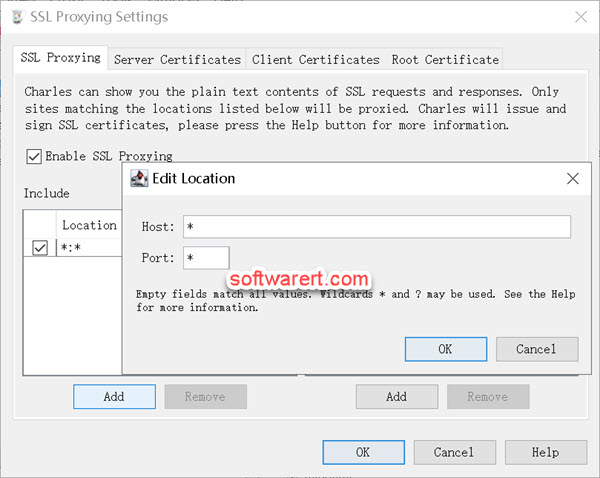
Download the iPhone iPad app in iTunes for the first time
Run iTunes on your computer, search and download the iPhone or iPad app from App Store. Wait for a second until you see iTunes starts downloading the app. You don’t have to wait until the download completes. You can pause or cancel the current download in iTunes when you can see the iTunes download activity in Charles. We are doing this only to get Apple’s request and response data in Charles.
Add iTunes buy link to breakpoints in Charles
Go back to Charles and watch the iTunes download activity in the Structure section. Do a search for “buy” in the Filter box at the bottom to quickly find the iTunes buy link in Structure.
Breakpoints in Charles allow us to intercept and edit requests and responses before they are sent and received. We need to enable breakpoints in Charles and add iTunes buy link to Charles as a breakpoint location. There are different ways to do that. We only show you one of the quickest way for that.
Right-click on the iTunes buy link to get the context menu and choose Breakpoints from the menu. This will enable breakpoints and add iTunes buy link to breakpoints at the same time in Charles.
Get the iPhone iPad app version from Charles
Also in the Structure section of Charles, find the iTunes buy link, click to expand it. Click to open the last ‘buyProduct‘. Then click Contents > XML Text on the right column. Scroll down to the softwareVersionExternalIdentifiers section where you can find a list of all available old versions from old to new of the app in Apple App store.
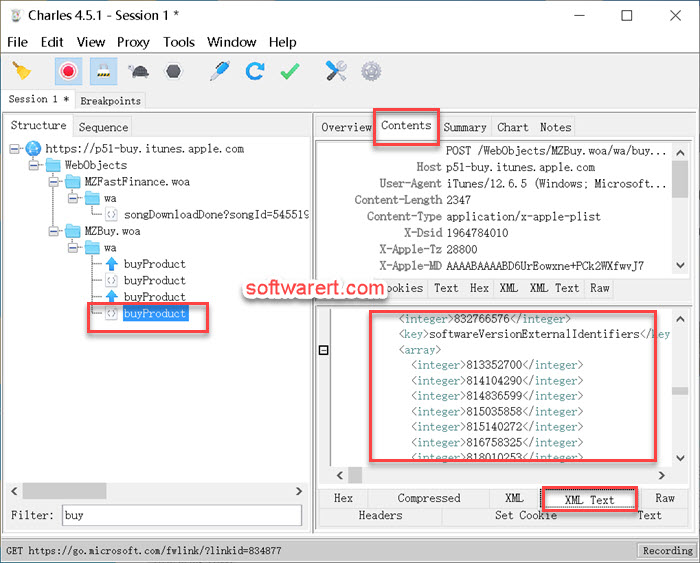
Copy the app versions or builds numbers to Notepad or other document on your computer.
Download the iPhone iPad apps from iTunes
In iTunes, search for the same iPhone or iPad app you want to download, and click the Download or Get button to initiate the download. If you have already downloaded the latest version of the iOS app to your computer through iTunes. Switch from App Store to Library tab in iTunes, and delete the app from Library so you can download it again in iTunes.
Instead of downloading the selected iOS app instantly, Charles will detect and hold the download request from iTunes, and open the Breakpoints in the left panel of Charles. So you can edit the download request in Charles before sending it to Apple iTunes server.
Click Edit Request in Charles, then click XML Text, find appExtVrsId, edit the string below it and change the version identifier from the most recent version to an old version. Hit the Execute button at the bottom to send the request to Apple server and download the specified version of the app through iTunes.


Which iTunes version does work with Charles ?
iTunes 12.6.5 is the latest version that support allows users to access App Store to download apps to their computer, install apps from computer to iPhone iPad.