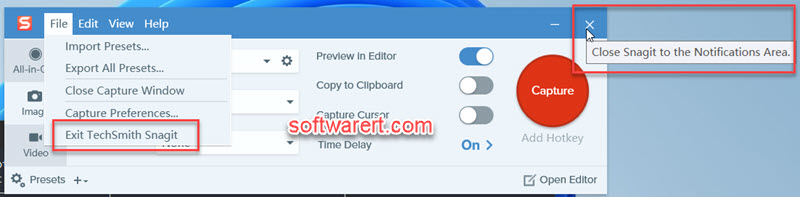Are you looking for the option to close Snagit Capture completely rather than minimizing it to the system tray? Generally speaking when you close the red X button of a Windows program, the program will quit other than minimizing to the icon tray or notification area. Some apps however don’t follow suit. In an earlier post, we discussed how to quit or close ShareX program rather than minimizing it to icon tray on Windows PC. Similar to Techsmith Snagit, ShareX won’t exit when you click the X Close button. However ShareX has the built-in option to quit completely instead of displaying its icon in the system tray. Snagit Capture doesn’t have an option to disable running in the background. Instead, you have to go to the File menu > Exit TechSmith Snagit. In this way, you can exit or quit the screen capture software on your PC. Alternatively you can also right click the Snagit capture icon in the Windows task bar or the icon tray, then choose Exit TechSmith Snagit to quit the program without running in the background.