Calibre is a free ebook converter, viewer and management software that allows you to download ebooks from the web, organize your ebook library, read ebooks, convert ebooks, and sync them with a variety of e-readers. In a previous guide, we showed how we can use it to send books from computer to Amazon Kindle. Today, we will demonstrate how it helps us backup, export your personal files and books from Kindle to computer or just in case something wrong happens on the Kindle device.
Bonus tips
- You can connect the Kindle to your computer via USB cable and directly copy books from Kindle to PC using Windows File Explorer or Finder on Mac. Check out more details from this guide to back up books from Kindle to Windows PC.
- Please keep in mind that ebooks from Amazon are DRM protected. You won’t be able to read them on any other app or device before you get rid of the DRM protection.
Launch the Calibre eBook management app on your Windows PC or Mac computer. Connect the Kindle to your computer via USB cable. When you connect the Kindle to your computer, either PC or Mac, it will appear as an external drive. Meanwhile, you’ll see two new buttons appear in Calibre toolbar: Send to device and Device.
Click Device from the Calibre toolbar to show the list of books from your Kindle Library. Select a book or multiple books and then right-click on them.
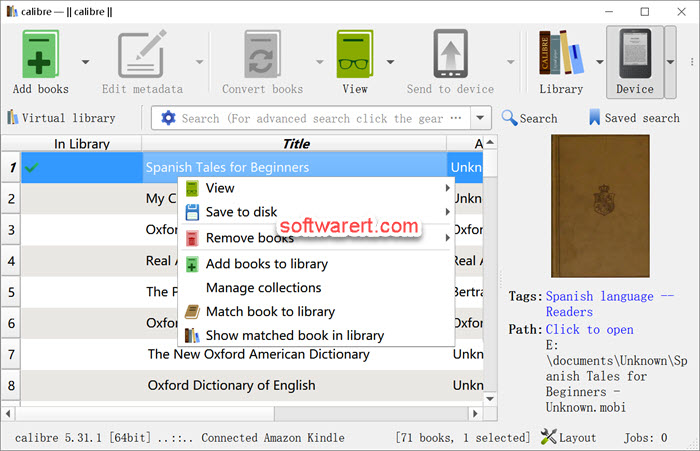
Choose Add books to Library option from the context menu and wait for the books to be copied over from Kindle to Calibre Library; or select Save to disk, then select a hard drive and folder to export the Kindle mobi files to. When a book has been exported from Kindle to Calibre Library, you will see a green mark before the book title in the In Library column.
Once you’ve exported all of the selected eBooks from your Kindle to PC, you can safely eject the device from Calibre and unplug it from your computer.
