Want to backup or transfer contacts from a Xiaomi or Redmi phone to your Mac? Bluetooth is a good option. You can use the built-in import/export feature of the Contacts app on Mi phone to send a copy of your contacts from Xiaomi or Redmi phone to Mac. It is wireless and fast. No extract app required on the phone or Mac.
To send contacts and/or other files between Mac and Xiaomi mobile via Bluetooth, you need to firstly turn on Bluetooth on both of them. Then pair them together via Bluetooth. Select files from one device, send them via Bluetooth, select the receiving device, finally accept the transfer on the receiving device. Check out more details below.
If you need to backup your contacts to a Windows computer, refer to this tutorial to transfer contacts from Xiaomi to PC instead. You will learn two different methods to backup or copy contacts from Xiaomi or Redmi phone to computer from previous linked article.
Turn on Bluetooth on Xiaomi or Redmi phone
On your Mi device, head to Settings >> Bluetooth to turn it on and make your Xiaomi or Redmi phone discoverable via Bluetooth.
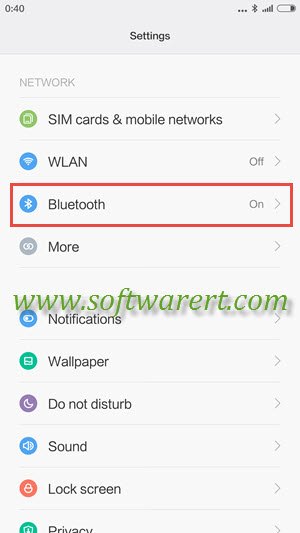
Turn on Bluetooth on Mac
Click the Apple menu from the top menu bar on your Mac or Macbook, choose System Preferences… from the drop-down menu. Then select Bluetooth and hit Turn Bluetooth On if it current disabled.
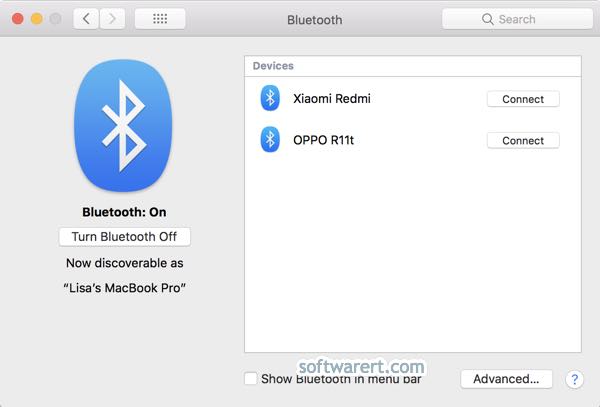
Pair Xiaomi with Mac
Now you can choose to pair Xiaomi phone with Mac or pair Mac with Xiaomi phone. You can initiate the pairing and connection from either party. To connect Xiaomi from Mac, from System Preferences… > Bluetooth, click the Connect button, a Bluetooth Pairing Request with the pair code will be sent to your Xiaomi or Redmi phone. Accept the connection on your mobile phone.
Turn on Bluetooth sharing on Mac
To send files from Xiaomi or Redmi mobile phone to Mac or MacBook computer, you need also to turn on the Bluetooth sharing option on your computer. Head to Apple menu >> System Preferences… >> Sharing >> Bluetooth Sharing.
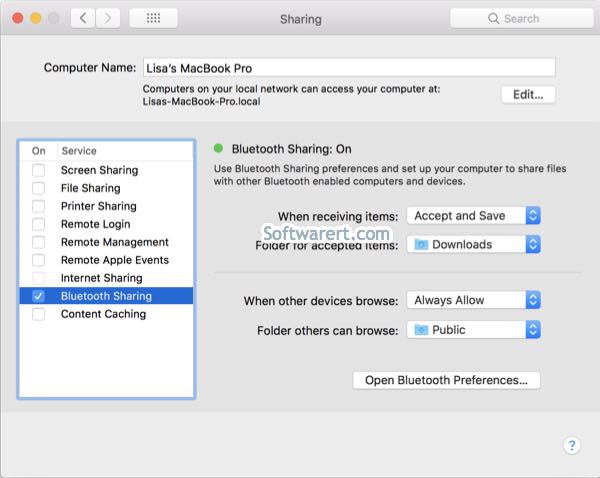
Transfer contacts from Xiaomi to Mac via bluetooth
Run the Contacts app on your Xiaomi or Redmi phone. Tap the Menu option (three vertical dots at the top right corner), choose Import/Export contacts, you will see a screen like this.
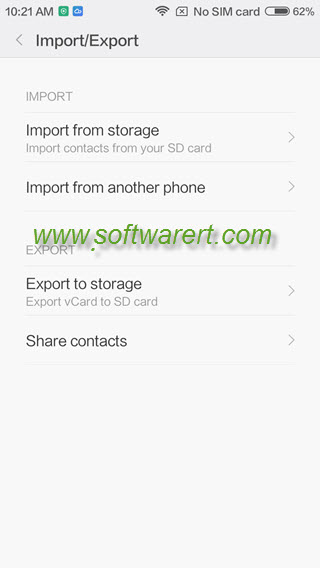
Tap Share contacts from the lower section of this screen, choose Bluetooth from the Complete action using screen that opens. The Choose Bluetooth device screen opens where you can find and select your Mac computer and send all contacts from your Xiaomi or Redmi phone to Mac via Bluetooth.
Received contacts will be saved to the Downloads folder on your Mac automatically unless you have changed the default Bluetooth sharing settings on Mac.
