Do you want to save a voice messages from WeChat on Android to your computer? There are many reasons why you may want to transfer or backup WeChat voice messages. These can be memorable voice greetings from your friends or family member, voice messages for business or even legal purposes. Whatever your reasons are, this guide will show you how to backup WeChat voice messages to Windows computer, play WeChat voice messages on PC and optionally convert WeChat voice messages to MP3 or other audio format.
Note that this tutorial is for Android and Windows, not for iOS or Mac.
Backing up content from WeChat to computer is easy. What you need is WeChat for Windows or Mac. For more details, you can follow this guide to backup WeChat messages from Android to computer. This tool however will backup all your chat history through WeChat and save them as encrypted data on computer. The WeChat backup file saved on your computer can be restored to your mobile phone but can’t be viewed, extracted on the computer. To back up WeChat voice messages to computer and save them as readable, playable audio files, you can simply connect your mobile to computer via USB, then browse to the folders where they are saved, and copy them over from mobile to computer. Check out more specific instructions below.
Transfer WeChat voice messages to computer
Connect up your phone to PC via USB, then access your mobile phone using the File Manager on computer. In your phone’s internal storage, browse to the ‘tencent/MicroMsg/‘ location, find a subfolder with very long name, then open the ‘voice2‘, you should find many sub-folders with all your received WeChat voice messages. See below screenshot.
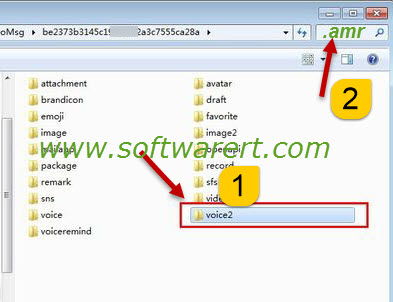
Since the voice messages are saved in different folders, you can search ‘.amr‘ to quickly find all WeChat voice messages. This is because WeChat voice messages are saved as msg_*********.amr files, all voice messages files contain the extension .amr. After the search, all of them will be listed together, you can press Ctrl+A to quickly select all of them, then copy and paste them from Android phone to PC in one go.
An Easier Way to Transfer voice messages from WeChat to computer
An easier solution is to add the voice message(s) to your favorite in WeChat, so you can easily find them in a File Manager on Android phone. We will discuss this in another article next time. You can now refer to this tutorial to transfer WeChat voice messages from Android to computer.
Play and convert Wechat voice messages on computer
On your Windows computer, you can’t play the WeChat voice messages in .amr format using Windows Media Player. You need to use Groove Music or a third party media player, notably the VLC player. If need, you can also refer to this tutorial to convert Samsung call recordings to MP3. Samsung Galaxy mobile phones will save call recordings in .amr format also.
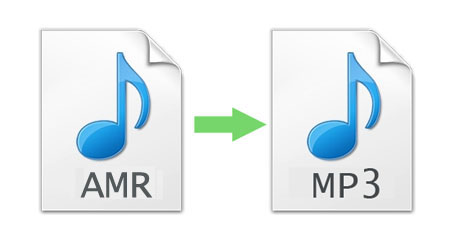
If the WeChat voice messages can’t be played using Groove Music, VLC or any other audio players or music players you may have, most likely your WeChat audio messages are encoded using the Skype Silk codec. In this case, you need to use a Silk decoder. Both FFmpeg and LAME can handle this job, or you can follow these steps to convert WeChat voice messages from .aud or .amr to MP3 files using a free Wechat audio converter program.
Update Aug 2018: this article was originally published in Aug 2017 and has since been updated. In this update, we added the new WeChat voice messages converter which can convert both AMR and AUD audio files to MP3 format.
