It is very easy to capture anything on the screen, save and share the screenshots on our computers and mobile phones. As a result, a lot of documents nowadays are converted to and saved as image files. Many times you may want to extract text from screen captures as you need to copy, edit the text. In order to copy text from image files, you need a software program with OCR support that can convert image to text. Snagit is a popular screen capture software with both Windows and Mac users. It is very simple to grab text from images using this tool.
Grab text from any window, web page, screenshots
Find and launch the screen capture software on your computer. When it starts it will be in the All-in-one mode. Click to switch to the Image capture mode. Select Grab Text from the Selection menu. Now just hit the Capture button to select the region of your computer screen with the text you want to grab. Snagit will grab the text and open it in the Editor where you can copy the text. Finally paste the text into any document you want, Word, Excel, PPT, Text, mail or else.
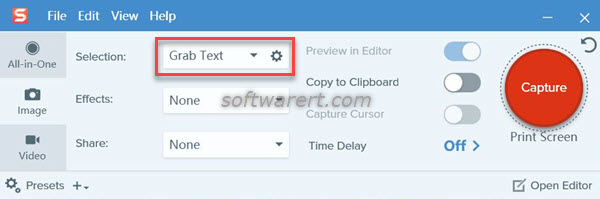
Extract text from images
If the screenshot image was already saved on your computer. You can open Snagit’s Editor, then click File > Open to import the image into the editor. After that, click Edit > Grab Text to perform the OCR and extract text in the photo or image file.
