To help iOS and iTunes users save their precious hard drive space, especially the system drive, we have demonstrated how you can find and delete iTunes backups in Windows 10, change iTunes backup folder to another location or disk. Except the backup files, the iTunes media folder and location can also be changed from the Advanced tab in Preferences from the Edit menu of iTunes. Another factor that is easy to overlook and ignore is the iOS system update files via iTunes.
When you plug your iPhone, iPad or iPod to a PC or Mac and update the iOS system via iTunes, the iOS software updates, IPSW files, will be downloaded to an iOS updates folder in iTunes. These iOS firmware files or iOS updates are usually very big. After the installation of the new iOS system, you may need to find out where iTunes save them so you can delete them from your computer hard drive to free up more storage space. Unfortunately not all computer system cleaner software can automatically find or remove them. In this article, we will show you how to remove those old iOS firmware update files from your Windows PC manually.
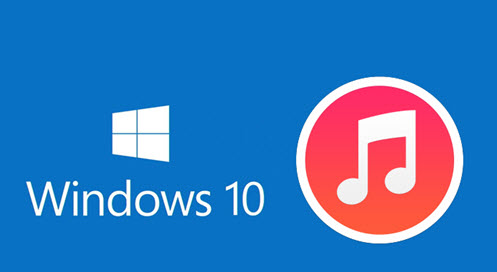
Find and delete iPhone iOS update files in iTunes on Windows PC
The iOS system udpate file IPSW can be found from \Users\yourusername\AppData\Roaming\Apple Computer\iTunes\iPhone Software Updates in Windows 10, Windows 8.1, Windows 8, Windows 7 and Vista.
Open the File Explorer on your laptop or desktop, browse to above location in Windows explorer, you can then find and delete those iPhone iOS update files in iTunes in .ipsw format on Windows PC.
