On Mac, you can grab still images or frames from videos or movies without third-party apps. This task can be easily done with QuickTime Player, the default movie player for Mac, Photos app, the stock photos viewer & manager, iMovie, the stock video editor.
Method 1. Grab still images from video in QuickTime Player
Developed by Apple, QuickTime is the audio and video player pre-installed on Mac. The QuickTime Player offers us the easiest way to copy the current frame to clipboard. Open and play the video in QuickTime Player, pause until you reach the frame which you like to save. Then go to Edit > Copy to copy the select video frame to clipboard.

We can then paste it into Preview, any other image editors, or apps that can handle images. With Preview open, you can click File > New From Clipboard to import the copied video frame from your clipboard, and save it as a new image in the format you like.
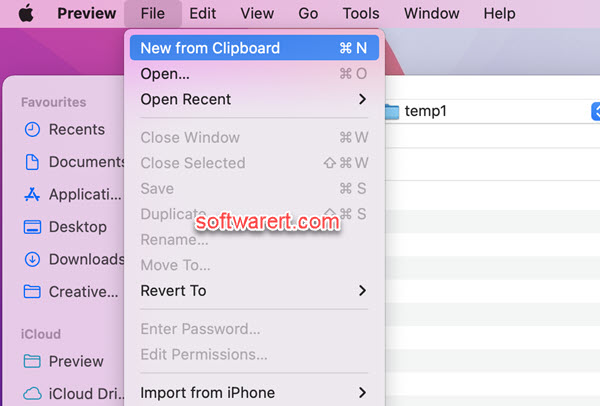
Method 2. Export photos from video using Photos app
Photos on Mac helps us easily organize our collection into albums. It also comes with built-in photo and video editing tools.
Add the video to Photos app if not yet. Then play the video in Photos to find the frame you like to extract, and pause. Then go to the top menu bar, choose File > Export > Export Frame to Pictures. The selected frame in the video will be saved to your photos library as a picture in TIFF format.
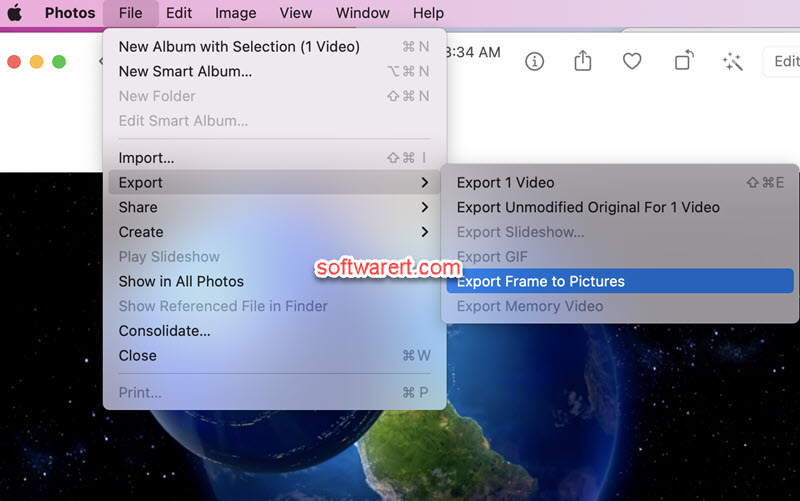
Method 3. Save video frames in iMovie
iMovie is the preinstalled video editing app for Mac, iPhone and iPad. With iMovie, any one can create professional‑looking videos without learning curve. You can easily add photos and videos to projects, trim clips, add transitions, and many more.
There are basically two methods to grab frames from videos in iMovie. You can select the frame in in iMovie’s Timeline or media browser, then go to Share menu and choose Save Current Frame. The Save dialog appears where you can choose a different file name and/or location, finally hit the Save button to export the selected frame as JPEG image to your Mac.
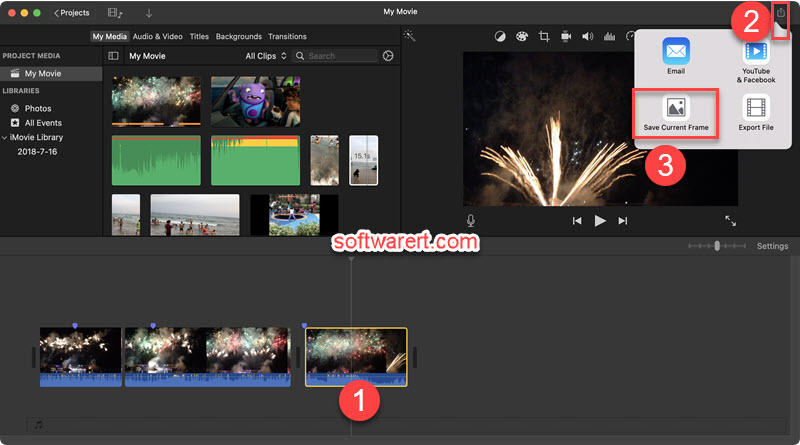
Third-party video to photo converters for Mac
We also found many third-party media players provides the video to photo conversion tools. Notably the VLC media player. With VLC, you can do a video snapshot to quickly extract frames from video files on Mac.
