Xiaomi mobile phones allow users to easily backup or restore contacts files. In an earlier guide, we demonstrated how users can export contacts from Xiaomi to computer for backup or transfer to another phone. If you want to restore contacts backup files from computer to the phone, this guide is just for you.
There are various ways you can transfer contacts to Xiaomi or Redmi phones. In this guide, we will only introduce you how to transfer contacts from PC or Mac to Xiao mobile phone via USB. What you need is just the USB data cord, no other apps or transfer software required.
How to import contacts from computer to Xiaomi phone?
Connect your Xiaomi phone to computer via USB. Then access the Xiaomi phone from computer using the File Explorer on your PC, or use the Finder if you are using a Mac. Create a folder on Xiaomi phone from your computer. Then find the contacts files in vCard VCF format on your computer, copy and paste them from your PC or Mac to Xiaomi phone. Disconnect your phone from computer. Run the Contacts app on Xiaomi phone, switch to the Contacts tab. If you do not have any contacts saved on Xiaomi phone, you will see a screen like below.

Your contacts list is empty on Xiaomi or Redmi phone. There are four options you can choose from: (1) sign in to an account so you can sync contacts to your mobile phone; (2) Import contacts from a file saved on your phone’s storage or SD card; (3) Import contacts using Mi Mover; (4) create a new contact one by one.
Choose “Import contacts from a file“, you will then find the “Choose vCard file” menu with options to import 1 vCard file, import multiple vCard files or import all vCard files at once. If you have multiple or many VCF files copied from computer to Xiaomi phone, choose to import multiple vCard files or import all vCard files. If you have merged multiple VCF files into one file on computer already and only copy one vCard file to Xiaomi phone, choose the first option to import contacts from single VCF file.
If you already have saved some contacts on the phone, you will not see a screen like above. Instead you will get a list of all existing contacts on Xiaomi. To add new contacts to Xiaomi phone, press the Menu button which is left to the Home button of your Xiaomi phone or long press the Menu button to show more contacts menu settings as shown below.

Choose “Import/Export contacts” from above screen, you will be taken to the Import/Export screen as shown below.
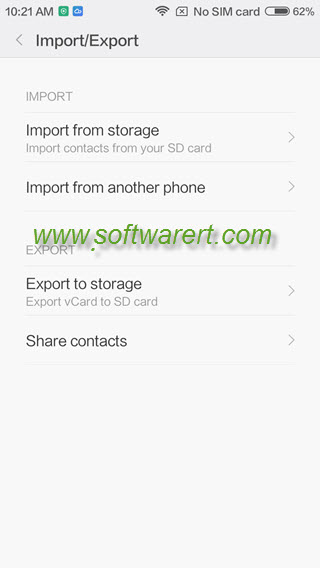
Select “Import from storage”, you will bring up the vCard file import dialogue like below. It is very easy to follow from here now, just like how we managed to import contacts from computer to Xiaomi phone above. You can scroll up for more details if you can’t remember.
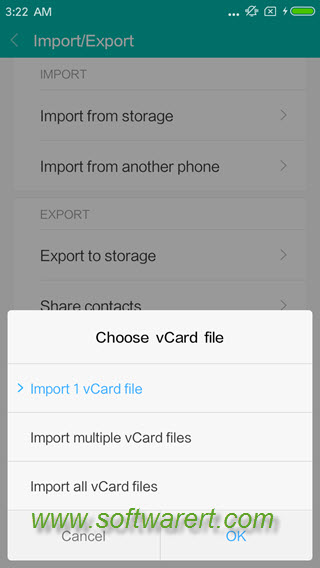

Hello. Thanks for the explanation how to import. Unfortunately no pictures are imported.
I have the Xiaomi Mi Mix. I first export all contacts from Mac OS X 10.6.8 Contacts into a vCard file. In a preview I can check that the pictures are also present in that vCard file. But after the import on the phone no pictures are shown, but all contacts are there. I have made sure the pictures option in settings is on.
I also tried an import app to do the import, no success either. Any ideas?
when the VCF file has been exported, open it with a text editor on your computer to make sure the Photo field is there. the vcf file should begin with ‘BEGIN:VCARD’ and end with ‘END:VCARD’. if you can see the Photo field with the value, you should be able to import the contact photos to the Contacts app on Xiaomi phone directly without using an import app. just copy the vCard file to your phone’s storage, access it using the Explorer app on Xiaomi phone, then choose to open and import contact from there.