With Microsoft’s new Chromium-based Edge browser, you can now install extensions not only from Microsoft Store but also Chrome Web Store. You can download the latest version of Edge browser from Microsoft website here. So if you can’t find your favorite extensions from Microsoft Edge Store, you can get it directly from the Chrome Web Store. In this guide, we’ll walk you through the steps to add Google Chrome extensions to the Chromium version of Microsoft Edge for Windows 10.
Install Chrome Extensions on Microsoft Edge
Launch Edge browser on your PC. Click the Menu (three dot button) in the top right corner. You will get the drop-down menu, select Extensions option from this menu to open Extensions page in your Edge browser. From the left panel, click to enable the ‘Allow extensions from other stores‘ option.
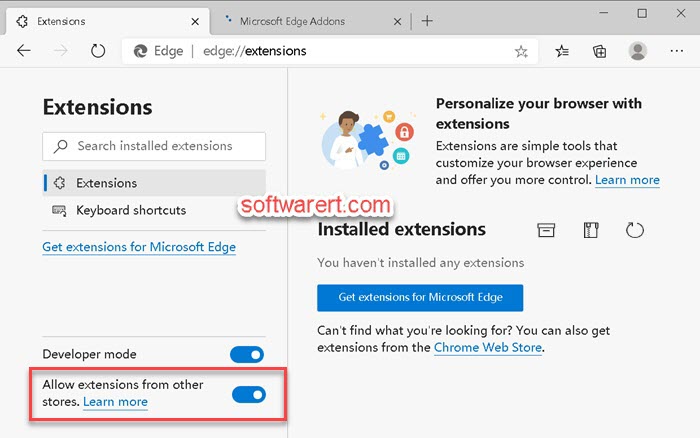
Edge browser will then ask for your confirmation.
Allow extensions from other stores
Microsoft does not verify extensions installed from third-party stores. To get extensions verified by Microsoft, go to the Microsoft Edge add-ons website.
Just click on the Allow button. You can now add extensions from the Chrome web store to Microsoft Edge. Search and select your favorite Chrome extension, click on the Add to Chrome button to install it on Edge browser just like how you install a browser extension on Chrome browser.
