In a previous article, we demonstrated how DaVinci Resolve users can create new databases in just several easy steps. Some users found them run into various problems when they were trying to setup a PostgreSQL database in Resolve. One of the most common errors they encountered is:
Failed to open database connection: could not connect to server: connection refused is the server running on host 127.0.0.1 and accepting tcp/ip connections on port 5432? qpsql: unable to connect.
The first thing you should check when you get this error is to check whether the database server is installed or not. Launch Finder. Click Go from the top menu bar, select Computer from the drop-down menu. Then browse to Macintosh HD > Library see if you can find a sub-folder name PostgreSQL. If you can’t find it, you will need to re-install DaVinci Resolve on your Mac. You can customize the installation and select to install PostgreSQL server during the setup process.
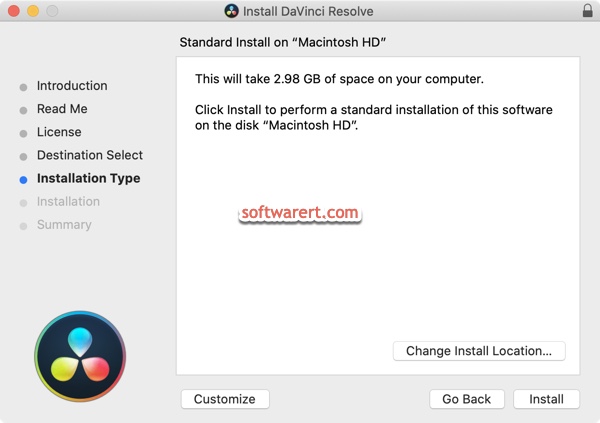
On the Installation Type screen, click Customize to reveal more advanced settings you can change.
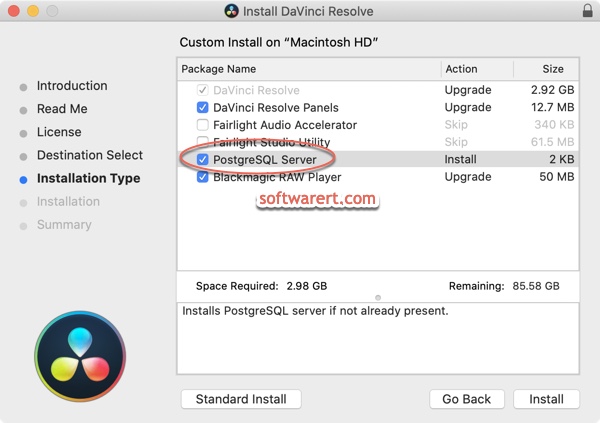
Select PostgreSQL Server from the Package Name list and click Install button to install both DaVinci Resolve and PostgreSQL server on your Mac. Enter your computer password to allow these installations. You can find more details from this tutorial to install DaVinci Resolve on Mac for free.
Make sure to backup the databases in DaVinci Resolve before you uninstall it so as to keep all important projects.
Once you have installed PostgreSQL server along with DaVinci Resolve on your Mac, you should be able to create PostgreSQL databases in Resolve.
