Soundflower is audio routing software that enables you to route your computer’s system audio output into an audio recorder, or screen recorder, such as Apple’s Quicktime player, Voice Memos, Screenshot and other third-party recorders. For example, you can refer to this guide to record system audio on Mac with Audition and Soundflower, and following tutorial to record screen with system audio using QuickTime Player on Mac.
Soundflower creates a virtual audio device on your machine so you can route your system audio to this virtual device other than internal speakers. Thus capture Mac internal sound from this virtual audio device using third-party audio recorders. When you doing this however, you won’t be able to hear the sound of the audio you are routing as it has been routed from internal speaker to Soundflower as a virtual audio device. Is it possible to listen to the audio or sound while recording it with Soundflower on Mac? This tutorial will provide you a simple solution through the a built-in tool, Audio MIDI Setup, on Mac.
Audio MIDI Setup to output audio to multiple devices
Generally speaking, audio devices work solo. For example, the built-in speakers will mute when your Mac is connected to an external Bluetooth speaker or headphone. Audio MIDI Setup is a system app on Mac which lets you combine and output audio to multiple devices. Check out the easy steps below.
Listen while recording with Soundflower
Find and launch the Audio MIDI Setup app from the Launchpad on your Mac.
Click the Add button + at the bottom of the left sidebar in the Audio Devices window, then choose Create Multi-Output Device from the drop-down menu.
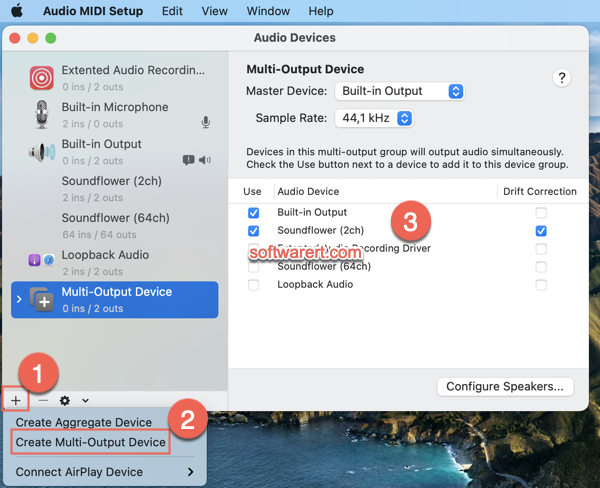
A new multi-output device appears in the sidebar. Optionally you can click to rename it.
Then on the right side of the Audio Devices window, select the Use checkbox of Built-in Output and Soundflower (2ch) to include them in the audio device list.
Set the Built-in Output as the master device, enable Drift Correction for Soundflower. When you add two devices to a multi-output device, audio sent to the master device also plays through any other device in the stack.
Continue to open up your favourite sound recorder, then choose this new Multi-Output Device as the audio source, you should then be able to listen to the audio or sound while recording it.
A better alternative – Loopback
From the same company, Loopback is a more powerful and easy-to-use audio routing software you can choose. Unlike Soundflower which is completely free to download and use. Loopback is a paid solution. Don’t forget to check out following guide to see how easy it has become to record system sound on Mac with Loopback.

This worked perfectly, thank you!