App lock is very useful feature to protect our data and privacy on mobile phones. If you want to allow someone to use your phone, say making a phone call, but do not want them to access certain apps or data on the phone, you can lock the app or data with a password. We can see many security apps on Google Play can do this. Check out this guide to lock settings and apps on Samsung mobile phone using a third party security app. Some smartphone manufacturers have even added the app local into the system, so we don’t have to use third-party lock and security apps. Xiaomi and Huawei are two of them. In this article, we will show you how to use the app locker on Huawei phone to lock certain apps with password and protect your privacy.
Head to Settings > Security & privacy > App lock.
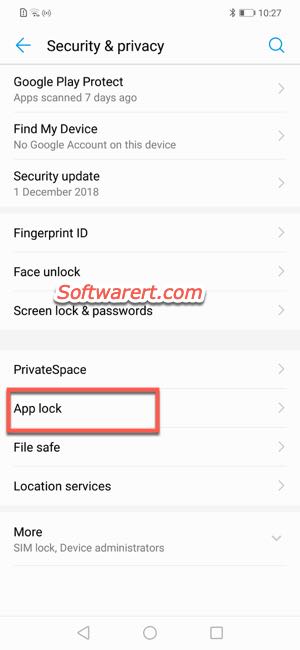
You will be asked to set a 4-digit PIN first if not yet. Type the same password twice, then set the password security question and answer. After that when you enter the App lock from Settings, you will need to enter the PIN code.
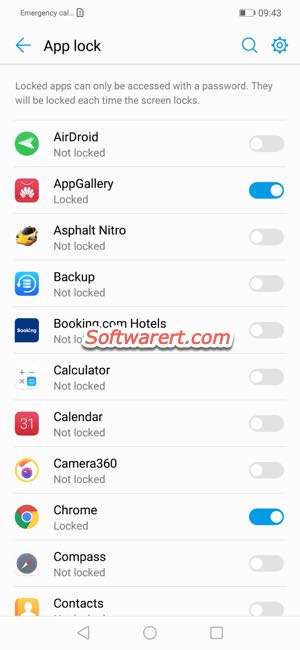
Turn on the locker for an installed app on Huawei phone. No one can open or access the locked apps without the password on your Huawei mobile.

Entar custom pin to access app gallery pe lock lag gaya Hai please hilp me
My app lock password is forget, and phone showing “costume pin access to gallery ” only, no more options not showing, please help
I forgot my applock password pin, how can I reset it.
you can try the security question & answer to reset it or use your fingerprint if it was associated with the app lock before.
App lock on my Huawei p9lite forgot password and security question don’t work can’t uninstall also help
Hi i have a problem. I have locked all my apps with fingerprint. And when I’m opening the app its asking for the Finger print. But when I’m again reopening the app its not asking for the prints. Actually i want applock all the time. Anyone herr who can help me with the issue?
T WAS VERY HELPFUL THANK YOU