Clearing app cache and closing background apps are two of the most effective ways to improve the performance of your phones. Many one-click speedup app, accelerator app or optimizer apps can automatically scan our Android phones to find and kill unwanted apps running in the background and thus free up more space in RAM and improve performance. To avoid killing innocent apps, most one-click speed boosters or cleaner apps will have a white-list or protection list. Any apps added to this list will not be cleared from running in the background. If you can’t find such a list, check your phone settings see if a app lock feature can be found. You are lucky if you are a MIUI user.
Just like any other Android phones, you can also find what apps are running at the background on Xiaomi or Redmi phones from the task manager. This is also the place you can quickly switch recently used apps, or close any or all running apps on the phone. App lock is a useful feature on Xiaomi and Redmi phones. Here is how you can keep an app running in background without interruption or getting killed by a cleaner app, speed booster app or task manager. Press the menu key (or also known as options key, the one with three horizontal lines), the left one beside the home key, on Xiaomi or Redmi phone. The task manager list will be opened. Here you can swipe left or right to find any apps running in the background on your MI device. Find the one you like to run in background, just swipe down it to show more options. You should see a lock symbol displayed. Tap the lock icon to lock the app from being killed by task manager, any cleaner apps on the phone. After that you’ll see a lock symbol displayed on the minimized app icon in task manager on Xiaomi or Redmi phone.
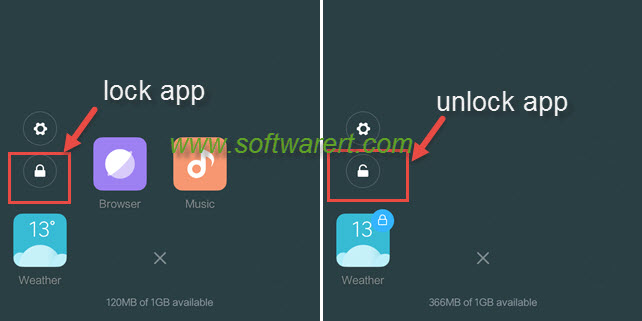
Note that we are using a Xiaomi phone running on MIUI 8 in this demo. You may see some difference if you are using other MIUI versions.
To unlock an app or prevent it from running in background, go to the task manager on Xiaomi or Redmi phone, then swipe down the app to show the unlock symbol, tap on it, you’ll find the lock symbol on the app icon disappears.
Don’t mistake the background app lock with the app lock in Settings or the Security app on Xiaomi or Redmi phone. The latter is to hide your private data and lock out other people from peering into apps, like Messenger, Contacts, WhatsApp, Email, Gallery, on the phone. You can check out this guide to lock apps on Xiaomi phone.
