You may have saved some very sensitive info in WhatsApp chats that you like to lock with a password so other people who use your phone can’t access them. Unfortunately WhatsApp does not have such a password or pattern lock system built in. If you want to protect your privacy in WhatsApp or other instant messengers, like Facebook Messenger, Skype, WeChat, Line, Viber, you can use a third party security app or app locker. In this quick guide, we’ll show you how to put a password lock on WhatsApp so as to add another level of security to your private information on the mobile in addition to the phone screen lock. We’ll use a Samsung Galaxy smart phone and our favorite app locker, AppLock for Android, in this demo. This locker app is available on Google Play and many third-party Android app stores.
Important Tips: App lockers can be a double-edged sword. On one hand, they can provide an additional layer of security and privacy for users by preventing unauthorized access to sensitive apps and data. On the other hand, app lockers can also have negative effects. For example, they can sometimes cause technical issues, like slowing down your device, causing apps to crash, creating a false sense of security, reducing productivity. When the pattern or password is too complex or you use multiple passwords for different systems, it can be tedious and frustrating in remembering and entering them. What’s worse, you may lock yourself out of your phone or data when you lost and can’t reset these passwords or patterns.
How to hide, protect and lock WhatsApp messenger & chats on Android?
Run AppLock on your Samsung or other Android powered phone, such as LG, HTC, Nexus, Motorola, Lenovo, ZTE, Huawei, etc. You’ll be prompted to setup pattern lock, security Q&A and email for lock recovery; then grant this app the required permissions, such as device administrator, usage access, display or draw over other apps, auto start, protected apps, etc.
You will see a list of all apps in AppLock. Find WhatsApp in the list and touch the lock icon besides it to lock WhatsApp.
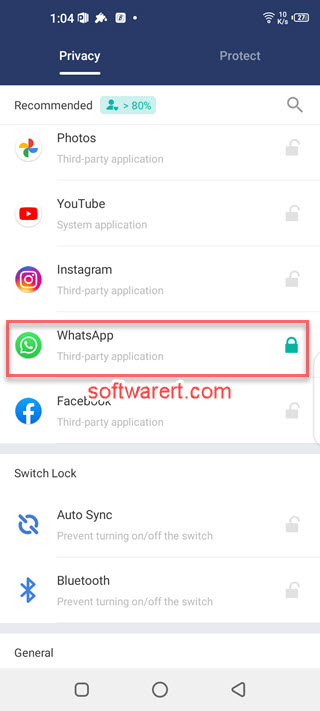
From now on anyone trying to open WhatsApp messenger on your phone will be blocked by the preset pattern lock or PIN code. Unauthorized person can’t see your WhatsApp conversations and chat history even if the phone’s screen is unlocked. If you want, you can also password protect any other messengers, app and even phone Settings.
