Is my Mac 64-bit or 32-bit? Here is an easy way to determine what CPU architecture your Mac is using. Click the Apple icon from the top menu bar. Select About This Mac from the drop-down menu list. The System Information dialog pops up. In the Overview tab, you can find information about Mac OS, Processor, Memory, Graphics and so on. Advanced users can tell if your Mac is 32 bits or 64 bits by the processor model. If you are not familiar with that, click the System Report button to open a new window. You will see a navigation panel at the left side, choose Software > Preference Panes.
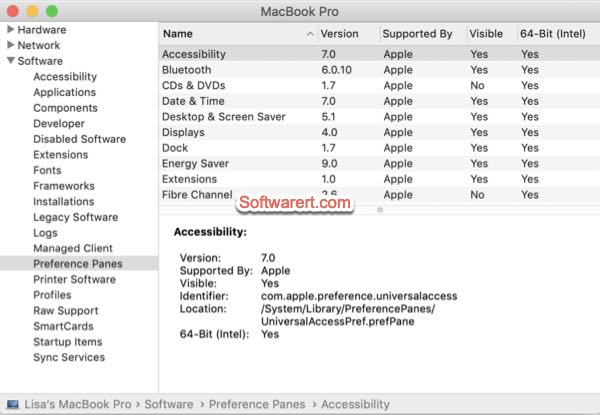
Another way to find Mac processor architecture
You can also find out this information from Terminal on your Mac. Open Terminal app from the Launchpad or the Spotlight Search, then type in and execute following command: uname -a.
Press Enter or Return key on your keyboard. If you see the response ended with “RELEASE_X86_64 x86_64”, it means you’re running 64 bits kernel. Otherwise, you should see “RELEASE_I386 i386”, which means your Mac is 32 bit.
