Are you looking for a method to combine two or more image files into one on your computer which is running on Windows 10 or 11? If so, this guide is just for you. Windows OS comes with the Paint app which we can use to merge multiple pictures or photos. Today, we are going to show you the quick steps to join two images with Paint app on Windows 11 PC.
Find and launch the Paint app from the Start menu or do a search for it from the Windows search bar to quickly find it.
Once the Paint app starts, you will see the canvas (the white background) with three small white squares on the right, bottom borders and the bottom right corner.
Click the down arrow below the Clipboard icon, then click the down arrow below the Paste icon and choose Import from the drop-down menu.
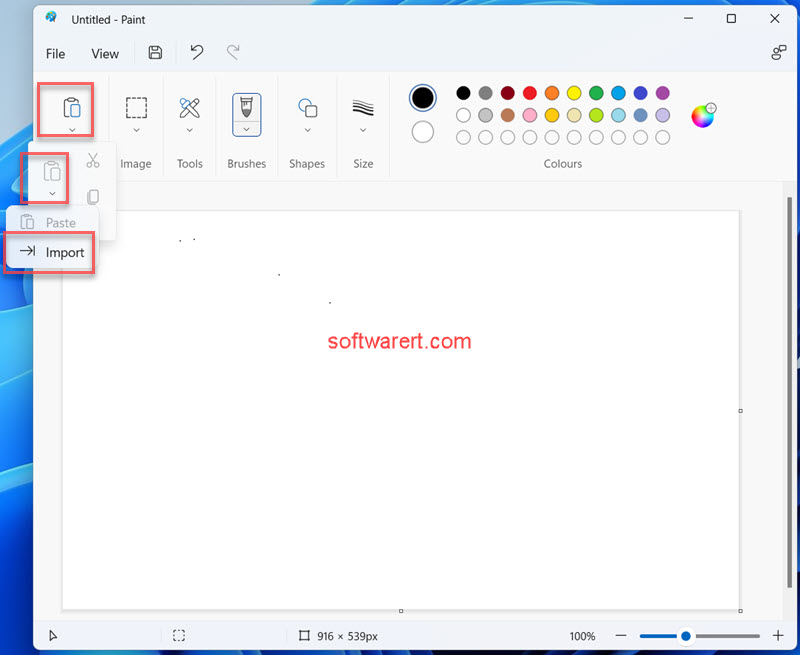
Select and insert the first of the images that you want to join together. Drag the image to the position you want on the white background. Optionally drag the borders or corners of an inserted image to change its size. Then repeat the above steps to add the second and more extra pictures.
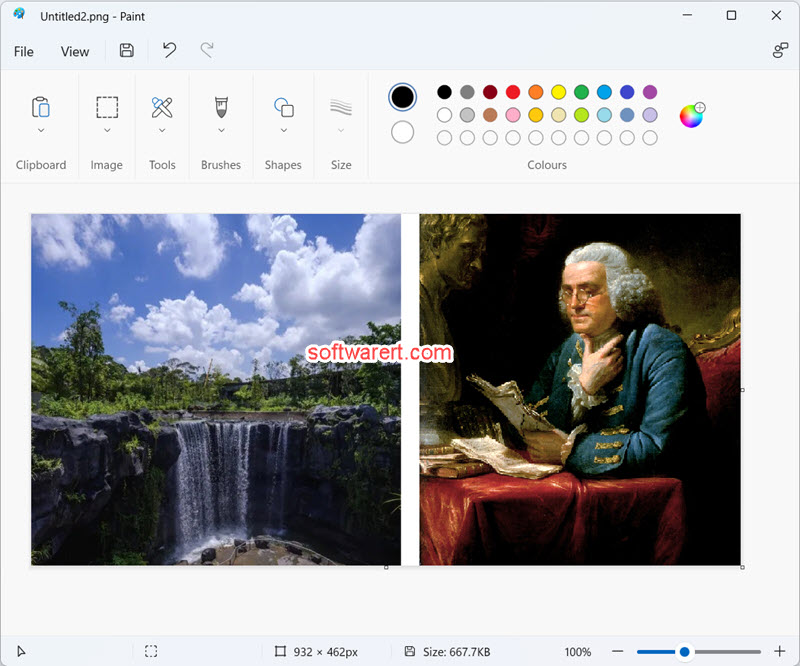
Click the Save or Save as button, then choose a folder, type in a file name, select file type, finally save the merged images to your computer.
