Need to combine two or more PDF files into one? Adobe Acrobat is the most popular PDF editor and converter for both Windows and Mac users. Acrobat makes it very easy to merge and arrange documents, spreadsheets, emails, and other file types into a single PDF. See these steps to combine multiple images into a single PDF just as an example. In this quick guide, we’ll show you how to assemble multiple PDF files into a single document. Note that Acrobat DC is premium software which requires monthly or yearly subscription fee.
Run the PDF editor on your PC or Mac. We use the Adobe Acrobat Pro DC on a Windows 10 PC in this demo. You may see slight difference if you are on Mac. Click Tools, and select Combine Files.
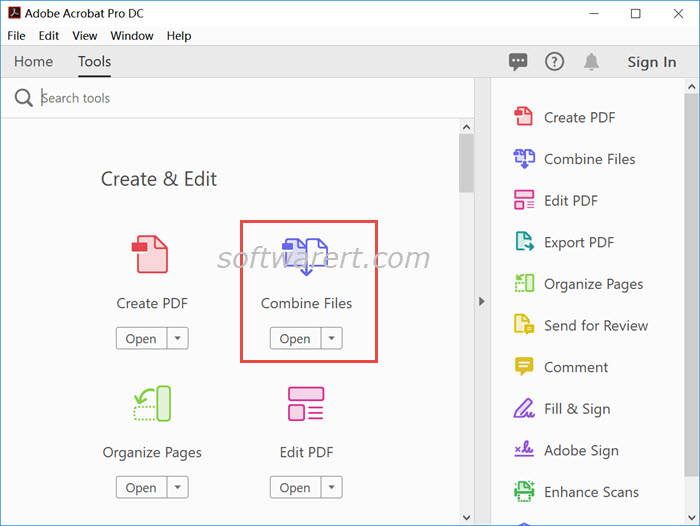
Click Add Files button to locate and choose the PDF files that you wish to merge.
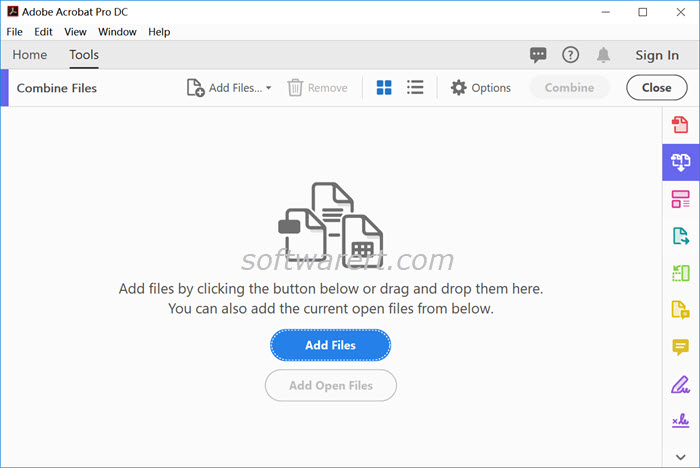
When all PDF files have been imported to the PDF tool, you can drag and drop their thumbnails to reorder them. Click the magnifier icon to view the enlarged thumbnail if need. Click on Combine button at the top right section to start the merging process. After that the merged PDF file will be created and opened in Acrobat. Click the File menu > Save, choose a location and save it from the PDF editor to your computer hard disk.
Update Apr 2019: removed amzn.
