
Samsung mobile phones have a built-in voice recording app called Voice Recorder allows you to record any sound or audio you like. You can use it to record any sounds detected by the microphones or make a voice recording of an interview or create a voice memo on the mobile phone. Samsung has made voice recording, audio files sharing and management very easy. For skilled users who want to edit the recorded audio files however you will find the voice recorder app on Samsung cellphone lacks some essential features. For example you can trim or cut voice recordings but not merge them. Sometimes when you have splited long voice recording files into short ones, you may want to join two or more voice recordings together to create a full or complete audio file a specific theme. Check out the instruction below if you like to do so.
Export voice recordings to computer
We will be using a media editor for Windows and Mac computer to merge voice recordings from Samsung phones. Firstly go to transfer voice recordings from Samsung phone to your computer. You can make use of the built-in share features in Voice Recording app to send voice recording audio files from Samsung, then receive the audio files on your computer. For example, you can email voice or sound files to yourself and download onto your PC or Mac. For large files transfer, you can connect up your phone to PC through USB data cord and copy the voice recordings from Samsung to PC.
How to Merge Samsung Voice Recordings on PC?
Audacity is a popular, free, open source, cross-platform audio software. It is an easy-to-use, multi-track audio editor and recorder for Windows, Mac OS X, GNU/Linux and other OS. Now go to download Audacity, the audio editor software, we will use it to combine multiple Samsung voice recording files into one with it in the demo.
Install and run the media program on your PC. Go to its File menu, choose Import > Audio, then select two or more Samsung audio recordings and add them to the free audio editor. You can also drag to select multiple audios or voice recordings from File Explorer then drop them to Audacity to quickly import them.
Then drag to move the audio clips up and down or horizontally in the same track.
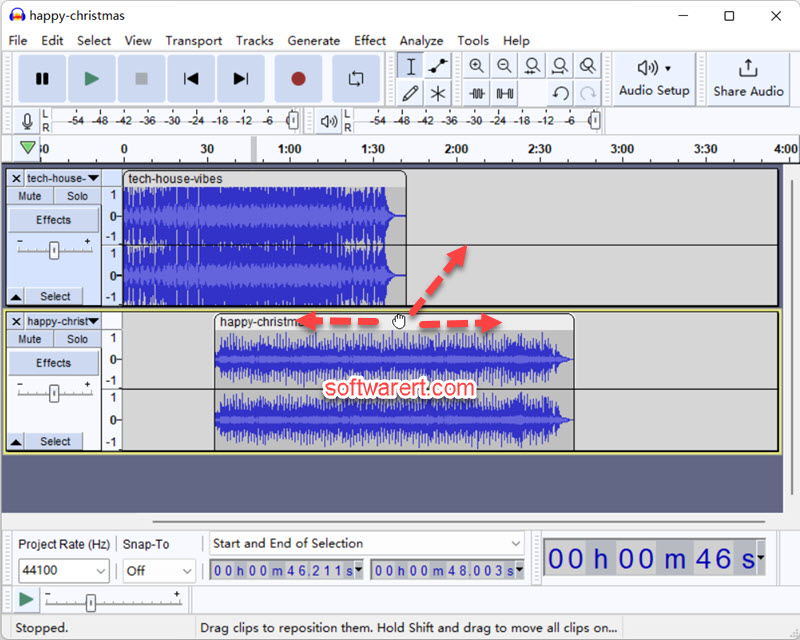
If you want to align tracks end to end automatically, click the Select menu, choose All from the drop-down menu, then click Tracks menu, and choose Align Tracks > Align End to End.
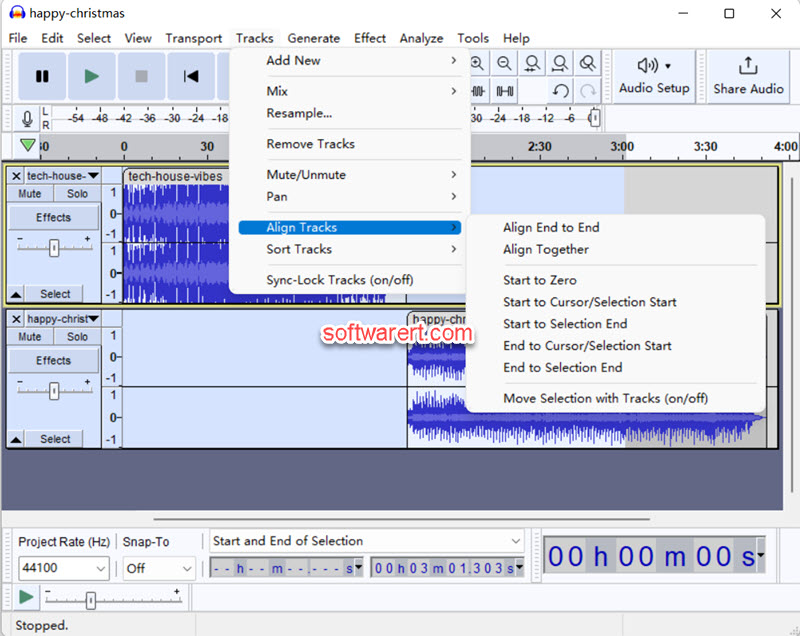
Click File > Export, then select one of the export options that suits your need the best: Export as MP3, Export as WAV, Export as OGG, Export Audio which more output format options in the following dialogue. Name the merge audio file, choose a location on your computer and save.
