Are you looking for an app to join several video files into one without losing any quality? Image quality loss occurs each time you convert or re-encode the video. For example, if you import a PAL video into an NTSC project, its frame rate and resolution will be converted and the image quality will be compromised. If you are joining videos of the same type, same format, same codec, resolution, frame-rate, bitrate, and want to merge them together into one video without changing any of these file properties or attributes. In this way you can retain the original quality or minimize the lost in quality.
The Format Factory media converter program has a built-in video joining feature which we can use to accomplish this.
You just need to import the source videos with the same specs into the video joiner, it will recognize the videos automatically. If the specs match, the video joiner will allow you to combine the video clips using the ‘Copy stream’ method which just copies multiple segments into one specified container. There could be a change in container if the original containers are different or anything else but none of the following supported containers, MP4, MKV, TS, MTS, M2TS. But there would be no re-encoding, no changes to the video resolution, aspect ratio, frame rate, format, codec, etc. Video clips will be merged losslessly without re-encoding them
Here is how to do achieve that.
Download the free media program from previous linked page above. Note that it is only compatible with Windows OS. Install it on your PC. Launch the software, click Video tab from its home screen, scroll down until you find Video Joiner & Clip. Click to open it in a new window as below.
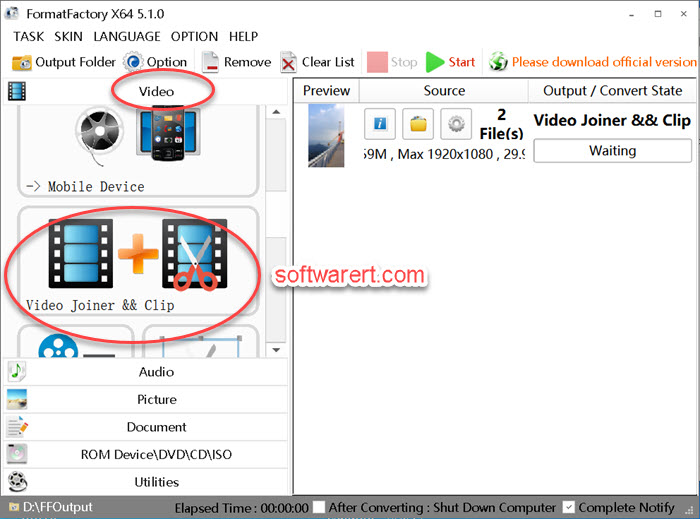
Click Add File button to open the file explorer dialog. Navigate to the folder where the source videos are saved. Control+click or Shift+click to select multiple clips and import them to the video merger utility. It will then recognize all added videos. If their specs match, the video joiner will activate the ‘Copy Stream’ mode and you can click to expand the Container box to choose your preferred container, MP4, MKV, TS, MTS or M2TS. By default the ‘Copy Stream’ is enabled. If the mode gets switched from ‘Copy Stream’ to ‘Convert’ automatically, it means the video merger found the video specs don’t match. You can’t force it to directly join the video clips, otherwise errors may occur, such as video and audio are out of sync.
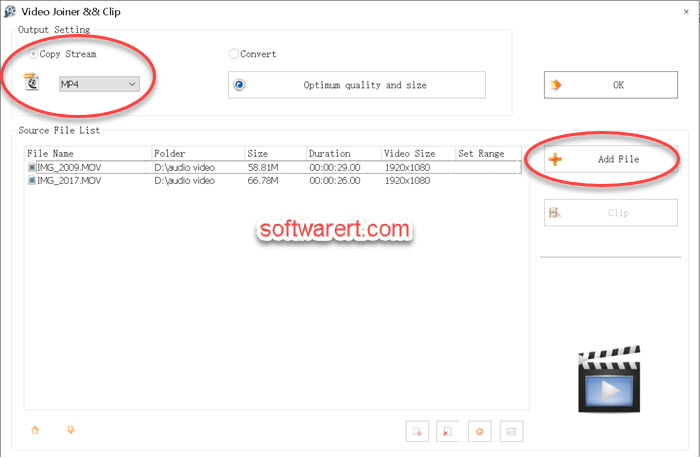
Trim videos before merging them
The video joiner also allows us to select part of a video to be merged with other clips in the Source File List. In this way, it will split the video first before joining it with other video segments. To trim or split a video, click to select it from the Source File List. Then click the Clip button on the right hand side. You will have the option to preview the video, specify the start and end time of the video to trim.
When you are ready to merge all added video segments, click OK button in the Video Joiner to go back to the Format Factory main interface. Now you should find the added videos on the right column. Click the big green Start button from the top control bar to combine them together into the output folder of the media software. Since videos will be joined together without re-encoding, the process should be very quick. Click the Output Folder button from the top control bar to open it in File Explorer to find the merged videos.
