Quicktime Player is the default media player on all Mac computers, Macbook, Macbook Air, Macbook Pro, etc. There are many hidden features of this media player you may like, screen recording, movie recording, audio recording and many more. If you want to cast screen from an iPhone or iPad to Mac with a much larger display, Quicktime can also help. Since QuickTime is bundled with macOS for free, you can use it to mirror iPhone or iPad screen to Mac without any fee. You don’t need any third-party apps. But it currently requires wired connection only. Thus a Lightning cable is also needed. For Macbook Pro without USB port, you may need also a USB-C to USB Adapter for wired connection. Alternatively you may use a wireless screen casting app. For example, you can follow this tutorial to cast screen from iPhone iPad to Macbook Pro through Wi-Fi. Continue reading below for the screen mirroring solution using Quicktime Player via wired connection.
Mirror iPhone iPad to Mac for free using QuickTime Player
Connect your iPhone or iPad to Mac via a lightning cable. Launch QuickTime Player on your Mac. Click File menu from the top menu bar, select New Movie Recording from the drop-down menu.
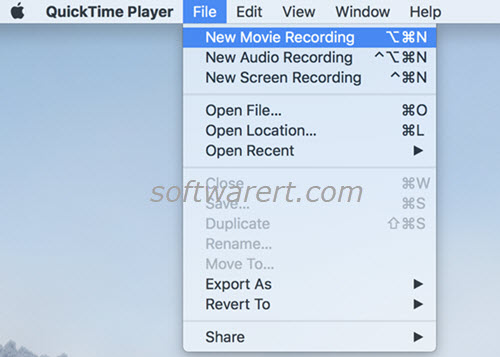
By default, the FaceTime HD Camera will be selected as the recording device. However your connected iPhone or iPad can also be found in the input recording device list. To mirror your iPhone or iPad to Mac using Quicktime, click on the down arrow button next to the red Record button, you will get the device list, select your iOS device’s name to change the camera from FaceTime HD Camera to your iPhone or iPad. QuickTime Player will start mirroring everything from your iPhone or iPad’s display on the screen of your Mac computer.
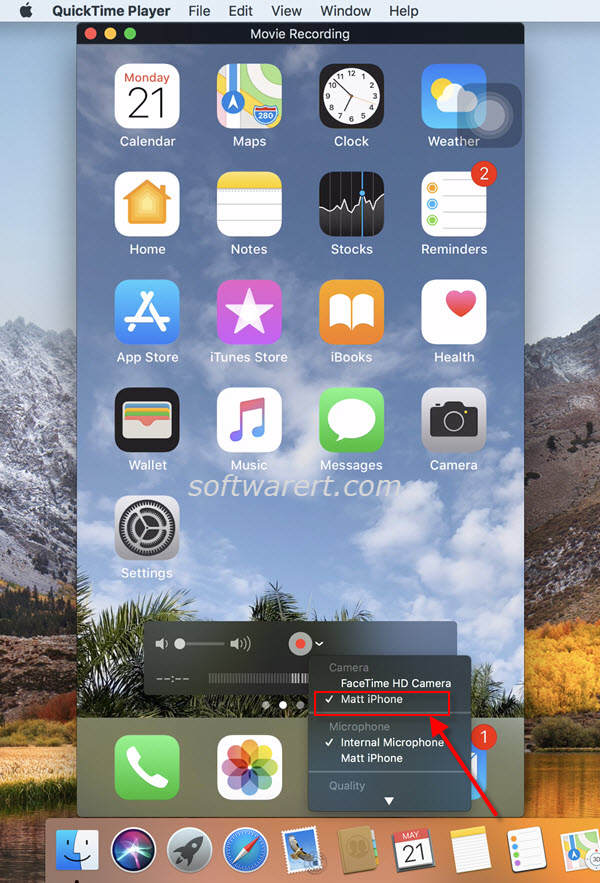
Cast screen from iPhone iPad to iMac Pro, iMac, MacBook Pro, or MacBook without USB
You might need an adapter if you want to cast screen from iPhone iPad to iMac Pro, iMac, MacBook Pro, or MacBook without USB port. Otherwise, you will have to install an AirPlay server or receiver on your Mac so as to wirelessly mirror iPhone iPad to Mac without cable or QuickTime. Scroll down to the bottom for the wireless screen mirroring solution.
Record iPhone iPad screen videos
This feature of QuickTime player was designed to record screen videos of iPhone iPad. But we can also make use of it to cast screen from iPhone or iPad to Mac. If you like to record iPhone iPad screen videos, simply click the Record button to start. We will not discuss into the details today. In fact, the recent iPhone iPad models also comes with the screen video recorder. Check out this tutorial to record iPhone iPad screen videos. You do not need to cast screen from iPhone or iPad to computer or install any third-party screen recording apps on the iOS device, since the screen recorder is bundled with iOS for free.
Cast screen from iPhone iPad to Mac without cable or QuickTime
If you do not have the cable to connect your iOS device to Mac, you can make use of Apple’s AirPlay to share video, photos, or the entire screen on your iPhone, iPad, or iPod touch to an Apple TV or computer. If you want to use this screen mirroring or AirPlay to mirror iPhone or iPad to Mac without cable or Quicktime, you will need to install an AirPlay receiver program on your Mac computer. Scroll up to the first paragraph above, we have linked to the tutorial on screen mirroring from iPhone iPad to Macbook Pro through Wi-Fi.
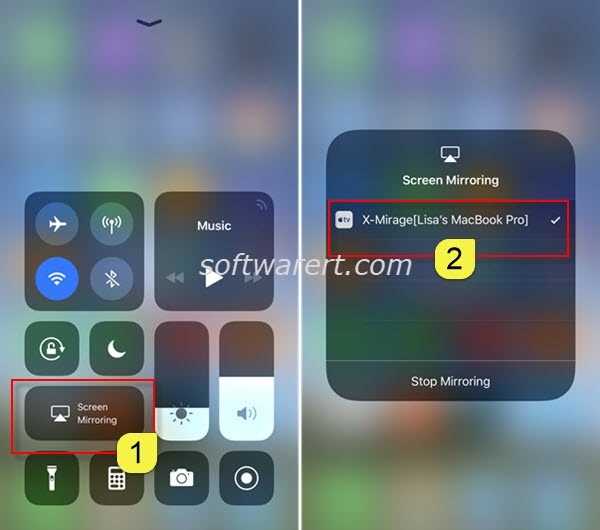
Update Apr 2019: removed amzn.
