From the Control Center on your iPhone iPad, you can find many useful tools. Screen Mirroring is one of them. This tool allows iOS users to stream music, photos, and video wirelessly to Apple TV and other AirPlay-enabled speaker, receiver, TV and more devices. To open the Control Center, you can swipe up from the bottom edge of your iPhone or iPad screen. You can also double-click the Home button to access iPad Control Center. On iPhone X, swipe down from the upper-right corner of the screen.
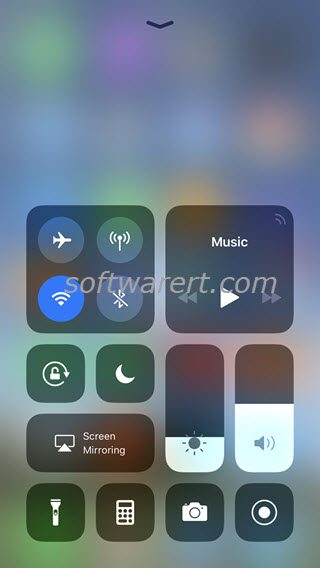
To mirror your screen from iPhone or iPad to Apple TV or other AirPlay-enabled TV, tap Screen Mirroring, then tap your TV name to cast screen from iPhone iPad to TV. All major AirPlay-enabled smart TVs are support, such as LG TV, Samsung TV, Sony TV and many more.
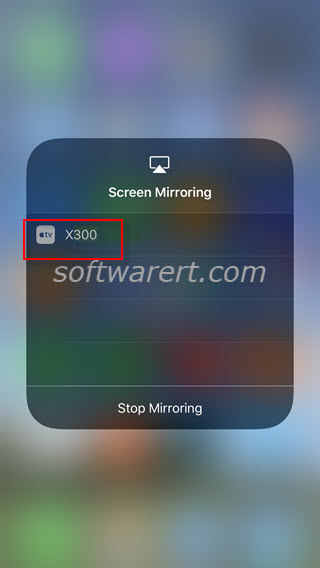
Now you know how to easily mirror iPhone or iPad to Samsung TV or other smart TVs from LG, Sony, etc. Is it possible to display iPhone or iPad on Mac so anything shows up on our iOS device will be displayed on our computer as well? Find out the solution below.
AirPlay content from your iOS device to a Mac?
By default, you can’t AirPlay content from your iOS device to another iOS device or to a Mac. If you want to cast screen from iPhone or iPad to Mac, you will have to install an AirPlay receiver program on your computer first. You can follow this tutorial to mirror iPhone iPad to Mac wirelessly through AirPlay for more details. You can also connect your iPhone iPad to Mac using a lightning cable, then use QuickTime to cast screen from iPhone or iPad to computer through the wired connection.
