Sometimes you may like to remove the audio from video, increase or decrease the volume, and overdub with music clips. On Windows PC, you can make use of the Windows Movie Maker to mute videos. How can we do that on Mac? iMovie is the Mac equivalent of Windows Movie Maker. It is bundled with Mac OS. Editing videos with iMovie is a lot of fun. In an related article, we discussed how you can mute or change volume of videos on iPhone using iMovie app. So how can we edit the audio and volume of videos on Mac using this free video editor?
How to mute or change volume of videos using iMovie on Mac?
Run iMovie from the Launchpad on Mac. Click File > Import Media…, browse to your video album or media library in Finder, select and add the video you like to edit to iMovie editor. Drag the video clip from iMovie Library at the upper left section to the timeline at the lower section of iMovie. You’ll see the audio waveform above the video frames in the timeline. The built-in media player is at the upper right section of iMovie with various editing tools above it.
Mute videos & change volume in iMovie – Method 1
Click to select the video clip in the timeline first. This will make it the current video clip in the built-in media player. Click the Volume button above the media player to show more volume controls. Click the Mute button to complete mute the sound of video in iMovie on Mac. Besides the audio mute & unmute button is the Adjust Volume bar, drag it left or right to decrease or increase volume of the current video clip.
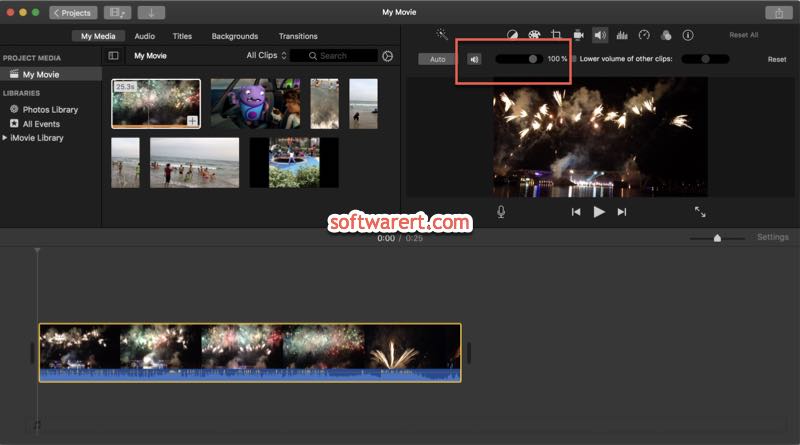
Mute videos & change volume in iMovie – Method 2
As you can see the audio waveform above the video frames in the timeline. The horizontal line across the audio waveform is the volume control line which you can drag up or down to change volume of a video clip or mute the sound of the video completely.
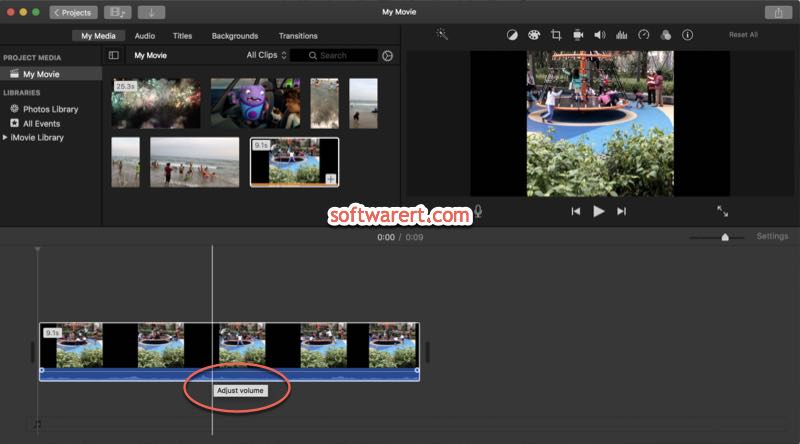
Mute or change the volume of part of a video – Method 3
You can also select a certain part of a video and remove the audio track or change its volume in iMovie. In the timeline, move the pointer over the clip, hold down the R key, you will then find the pointer turns into the Range Selection pointer. Drag across part of the video clip to select the video fragment and then mute its sound or change its volume.
Mute videos in iMovie on Mac – Method 4
In the timeline, right click on the video clip, choose Detach Audio from the pop-up menu. Then right click on the audio track separated from the video and choose Delete to remove sound track from video.
