Pages is the word processor from Apple. Documents created by Pages will be saved as .pages files on Mac. This format however is not recognized by Microsoft Word and other text editors on Windows PC. If you have a Mac as well, you can easily convert pages to Word or PDF on Mac.
If you don’t have a Mac, send it from your PC to an iPhone or iPad, then convert it to other Windows compatible format and send it back. What if you don’t have an iOS device neither? Today, we will show you two methods to open and convert Mac Pages file on Windows PC with a zip tool or iCloud for web.
Open & Convert Pages file with a Zip app on PC
If you have a zip program on PC, such as 7-Zip, WinZip or WinRAR, go to change the extension of the Pages file to .zip in Windows File Explorer. You can use any of the zip programs mentioned above to extract the zip file. I have WinRAR on my Windows 10 PC. Among the files extracted from the Pages file, I got three image files, preview.jpg, preview-micro.jpg and preview-web.jpg.
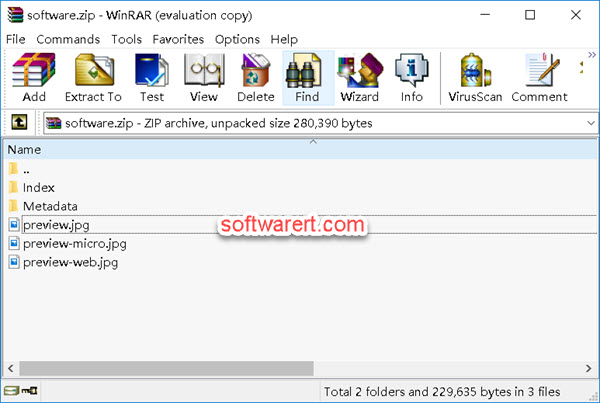
preview.jpg is the largest image file. Open this image file, I can view the content of the Pages document on my PC. It is however not editable. You can’t directly copy text from the image. A workaround is to perform OCR to convert images to text or extract text from image files.
Open, convert Pages using iCloud for web
You can also upload the Pages file to your iCloud account from a desktop browser, like IE, Edge, Chrome, Firefox. Sign up a free Apple ID from web if not yet.
Visit https://www.icloud.com/. Sign in your iCloud account with Apple ID and password. Click Pages in iCloud for web to view and manage all your Pages documents online. Then click the Upload button to select the Pages file on your PC and upload to iCloud. Once the document is uploaded, you can directly open Pages file in iCloud Drive online. You can then copy its content and paste to a offline document on your PC. Or click the menu button (three horizontal dots) in the lower-right corner of the document icon and select Download a Copy. The Choose a download format dialog box pops up. Choose Word or PDF.
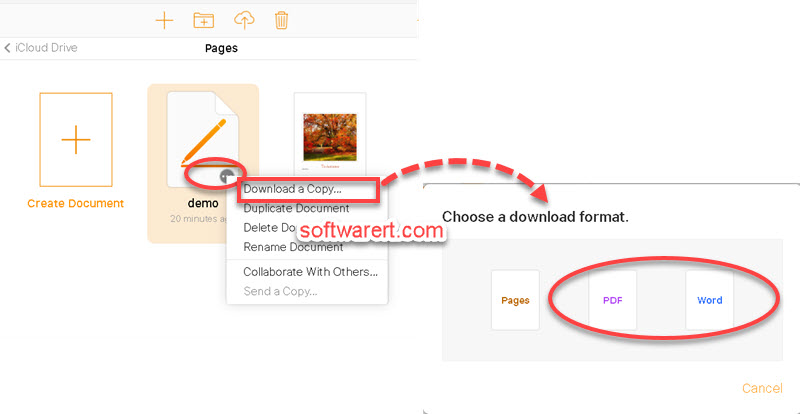
You can choose Word so you will be able to edit the document with Office Word on your Windows PC. Select PDF, to open it with any desktop web browser on your PC to copy the text from it and paste to any other documents you like.
