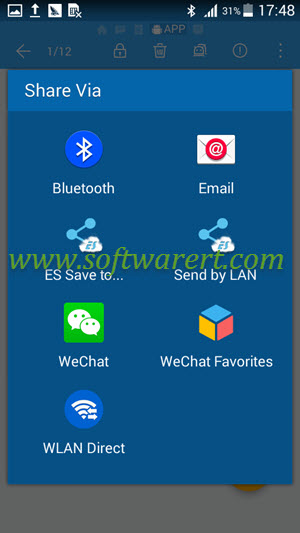We all want to, at one point or another, share a file, such as photos, videos, music, apps in apk formats, contact information, on our phones with others. This can be done easily when both phones can be connected to the internet or an intermediate device, like a PC, Mac or router. If you are on the go or some where without Wi-Fi or any computer, how can you share data and files on the phone? Bluetooth is the answer. It provides us an easy and fast solution for short range wireless connectivity and data exchange. It is rare when you find a smartphone that doesn’t support the Bluetooth technology nowadays. Today, we will discuss how you can quickly pair two Android mobile phones through Bluetooth.
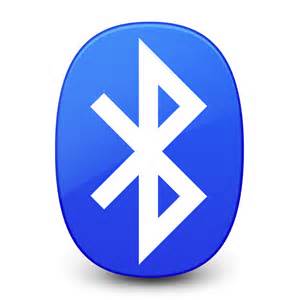
Please note that the specific steps and options may vary slightly depending on your phone brand/model and the Android version your devices are running.
Step 1. Turn on Bluetooth on both phones
To transfer files from one phone to another using Bluetooth, you must pair one Android phone with the other first. To turn on Bluetooth on Android mobile phone, you can go Apps > Settings > Bluetooth, Settings > Connections > Bluetooth or Settings > Connected devices > Bluetooth. You can enable Bluetooth on Android phone from there. Simply toggle the switch next to On to enable it.
Step 2. Make your Android device visible to other phones
Depending on your Android version, you may need to make it discoverable in the Bluetooth settings.
For example, if you want to pair a Bluetooth device with a Samsung Galaxy phone, you may find the option to make your phone discoverable or visible so other devices can find it. Go to the Bluetooth management screen on Samsung mobile phone, tap More options >> Visibility timeout. Then choose a time period for your device to remain visible. Or when you see your Samsung phone is only visible to paired devices under the My Device section, tap your Samsung phone name so your phone will be visible to all nearby devices for a certain period of time. You should initiate the pairing as soon as possible after you turn on visibility.
Step 3. Pair Android phones via Bluetooth
Then you will see a list of available devices. Available devices or Nearby devices on some phones will display on the screen. On some Android phone, in the Bluetooth settings, you’ll find an option to Search for devices, Pair new device, or Pair a new device. Tap on it to let the phone search for nearby devices.
If the phone does not automatically detect the other Android phone. Go to turn on Bluetooth on the other phone, and make sure you have made it discoverable or visible. Then tap Scan, Search for device or Pair new device button on the phone to search and find the other phone again.
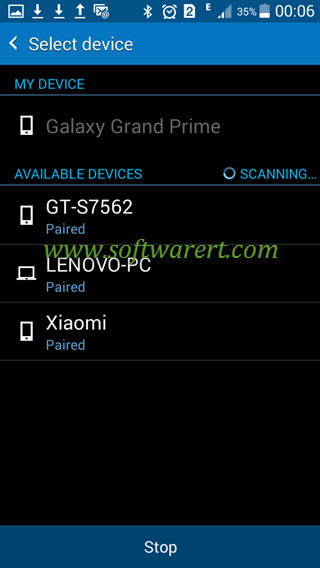
It should find the other phone in the list of available devices.Tap on the name of the other phone to initiate the pairing process. You will typically be prompted to verify a PIN or passkey displayed on both devices. A “Bluetooth pairing request” will be sent from the first phone to the second with the PIN/PASSKEY. Make sure the PIN or Passkey is correct on the other Android phone, and accept the connection request, thus both Android devices are connected via Bluetooth.
Once the devices are paired successfully, you will see a notification or status indicating that the phones are connected via Bluetooth.
Step 4. Share files between two phones via Bluetooth
Once the phones are paired through Bluetooth, you can send pictures, videos, music, apps and other files from one phone to another wirelessly through Bluetooth. All Android phones should come with a File Manager, you can go there to find any files saved on your phone, then tap Menu >> Share >> Bluetooth, select the Bluetooth device you want to share the file with. To send pictures and videos from one phone to another via Bluetooth, you can run the Gallery app, tap and hold the pictures/videos you want to share, touch Share >> Bluetooth, select the Bluetooth device you want to share the file with.