Snap Screenshot is a free app to help users quickly capture anything displayed on your screen and paste or pin the screenshot back to the screen. This makes it very convenient when you need to refer to text screenshots or compare two or more screenshots.
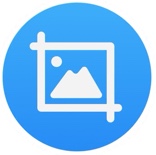
Pin screenshots to desktop on Mac
Open the screenshot app from the Launchpad on your Mac. You will see its icon at the top menu bar. Simply press Command + 1, then drag to select the area you like to capture. After that, press Command + 2 to paste the screenshot back to your Mac desktop. Drag and drop the screenshot to move it to anywhere on your Mac screen. Place two fingers on the trackpad and pinch in or stretch out to zoom in or out the screenshot. Right click or tap with two fingers on the trackpad to pop up the context menu for more options such as Copy, Save as, Zoom, Close, Delete, Show in Finder, etc.
Alternatives
iShot for Mac: a third-party screen capture and recording tool which adds many useful features to the stock screenshot tool on Mac. It is feature rich and yet free. You can also use this free app to pin screenshots to screen on Mac.
