If you have bought a domain name from GoDaddy but want to host it somewhere else, you have to point the domain from GoDaddy to your hosting server. You can choose to update the nameservers for your domain to use nameservers from your hosting service provider other than GoDaddy’s. Another option is to keep using the default name servers with GoDaddy, but update your existing DNS records with GoDaddy. You can connect your domain to your website or server by adding an A record to your DNS zone file when your domain is using GoDaddy nameservers.
Note that most DNS changes take effect within an hour but could take up to 48 hours to update globally. If you are migrating your site to a new server, make sure you have already moved over your site to the new server before updating its DNS. Otherwise, your site may be inaccessible temporarily during both the DNS propagation period and site migration period. The average time for a standard migration is around 30 minutes and can range up to several hours. Generally, websites with many features and numerous pages will require more time than migrating smaller or simpler websites.
You can follow these steps to point a domain to your hosting account on GoDaddy.
Log in to your GoDaddy account. Once you are logged into your account, go to All Products and Services section where all your domain names will be listed.
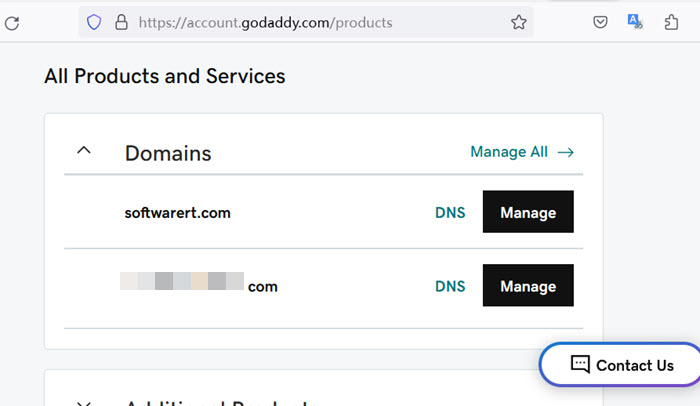
Find the domain you want to point to your hosting account. Click on the DNS button next to the domain to open its DNS Management page.
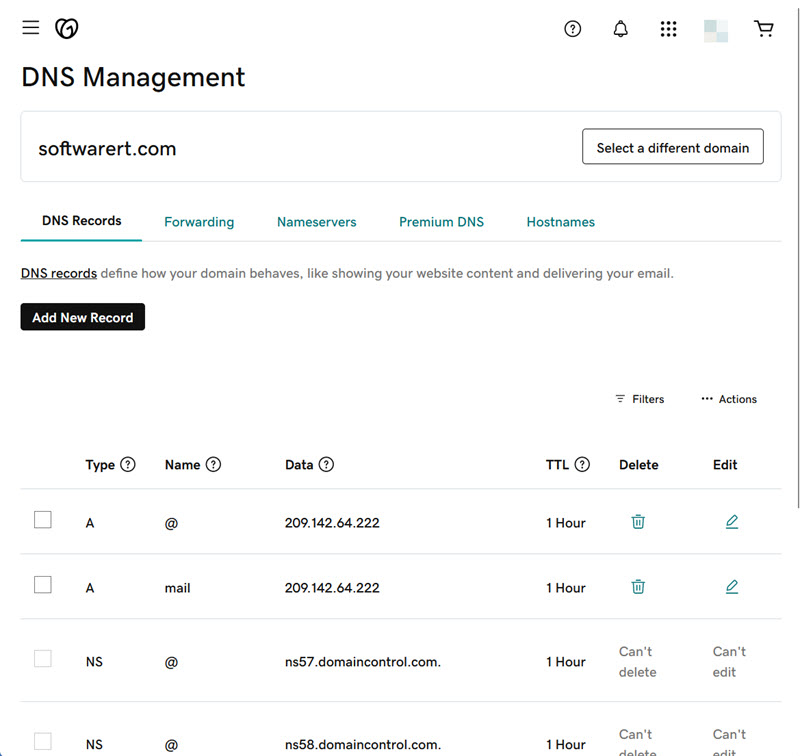
On this page, you can see the DNS Records tab opens by default. At the lower section of this page, you can find different types of DNS records, such as A records, NS records, CNAME, MX record, TXT record, etc. A record is the primary DNS record used to connect your domain to an IP address that directs visitors to your website. You can add, edit and delete A records on this page.
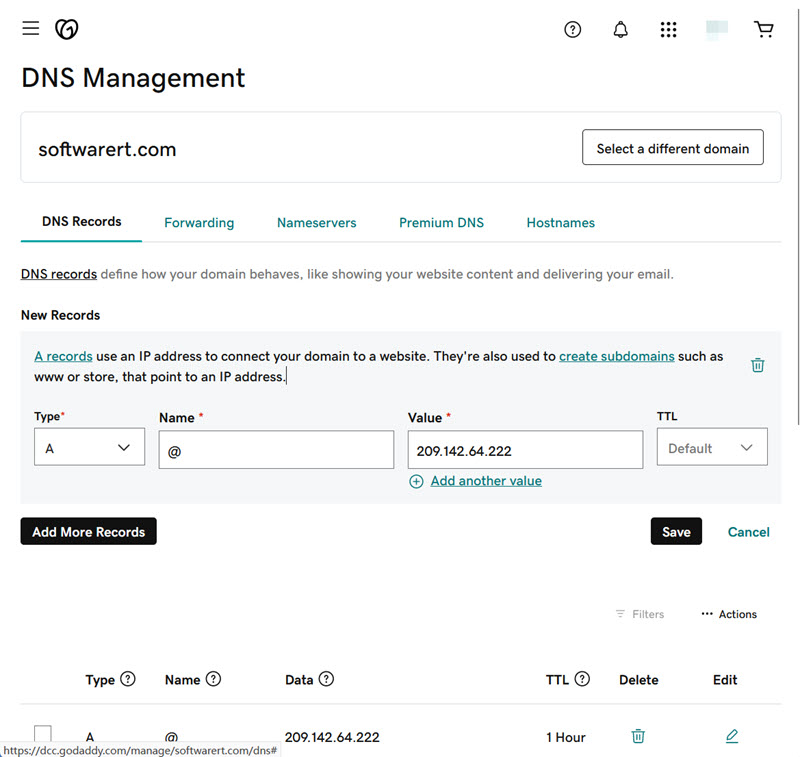
To add a new A record and direct your domain name from GoDaddy to your hosting server or its IP address, click Add New Record button. Select A from the Type menu. Enter @ to the Name box to put the record on your root domain, or enter a prefix, such as blog, forum, store or shop, to create a subdomain that points to an IP address. Enter your website or server IP address in the Value field. If you are not sure of the IP, check out this guide to find out server IP from cPanel, one of the most popular hosting control panel in the world. TTL is the amount of time the server should cache information before refreshing. You can leave it to the default or set a custom time interval. Generally speaking, you can set it to 1 hour. Finally click Save button to add your new record.
