When you connect your iPhone to a wireless network, the iPhone will remember this Wi-fi network and its password, so the next time your iPhone can automatically connect to it. This is a great feature on iPhone as it saves you a lot of time selecting a known wifi network from a long available network list and typing in the Wi-fi password which is usually long and hard to remember.
However this could be a trouble at the same time. For example, if you visited a coffee shop and used its wifi connection once, the next time you visit the coffee shop again, your iPhone will try to connect to its Wi-fi network automatically and you may not even realize you have connected to the Internet through a public Wi-fi network.
For those public wifi network you could use occasionally or just once, it is not necessary to let your iPhone remember it. Luckily there’s some Wi-fi setting to make iPhone not automatically connect to Wi-fi. You can easily disable automatic wireless connection on iPhone.
Method 1. Stop iPhone automatically connecting to unknown open wi-fi networks
If you are in a place with open Wi-Fi networks, and you do not want your iPhone automatically connect to these unknown unsecured Wi-Fi network automatically. Open Settings on iPhone, tap WiFi, then scroll down to the bottom of the page and flick the toggle for Ask to Join Networks to ON. After that known networks can be joined automatically. If no known WiFi networks are available, you will always be asked before joining a new or unknown Wi-Fi network, it does not matter it is a secured network or open Wi-Fi network without password. If you do want to join an open or unsecured network you will have to connect to it manually from now on. Note that your iPhone will still automatically connect to recognized networks, or networks to which you’ve connected in the past.
Method 2. Stop automatic connection to known WiFi networks – iOS 11 or later
In general, when you turn on Wi-Fi on iPhone, your device will automatically connect to known networks which you’ve connected to in the past so you do not need to manually select a known Wi-Fi network and join. This automatic join feature is enabled by default. To stop your iPhone from connecting to a known WiFi network, you can now disable the Auto-Join feature on iPhone. This is a new feature in iOS 11. If you are on an earlier iOS version, you can jump to the Method 3 below.
- Open Settings on iPhone;
- Select Wi-Fi, turn it ON;
- You should see a small blue Information icon (“i” inside a circle) next to each Wi-Fi network. Find the WiFi network you do not want your iPhone to automatically connect to and tap the Info icon, you will see a screen like this.
- Find and touch the toggle switch for Auto-join to OFF. From now on, if you do want to join this Wi-Fi network you will have to do it manually from Settings >> Wi-Fi.
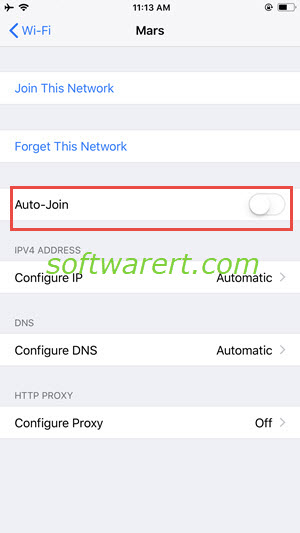
Method 3. Prevent iPhone Connecting to a Wi-fi network automatically – forget network
To do this, go to Settings on iPhone, tap on Wi-Fi, then a list of available Wi-Fi networks will be displayed for your choice. Find the wifi network you like to stop your iPhone from connecting to it automatically. Tap on the blue arrow icon besides its name, you will see a pane of detailed Wi-Fi network settings of the selected network, such as wifi IP address, router address, DNS and so on. The option “Forget this Network” which is just beneath the selected wifi network name is the setting to prevent iPhone connecting to a network automatically.
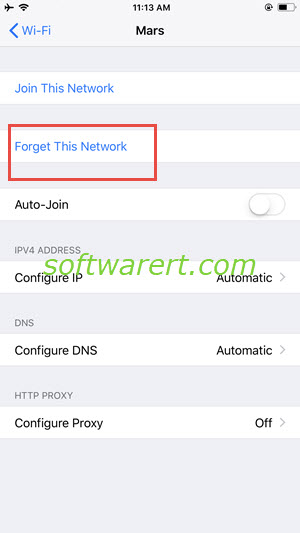
Tap on Forget this Network on iPhone, your iPhone will not attempt to connect to the network automatically in the future. At the same time, your iPhone will forget its password as well. So if you want to connect to it again, you need to manually select the wifi network and input its password.
Turning off auto-join network vs forgetting WiFi network
If you choose to forget a known Wi-Fi network, to connect to this wi-fi network in the future, you will have to manually select this network and enter its password. Disabling auto-join however will save the password, so to connect to this wi-fi network in the future, you will have to manually select this network to join without the need for entering its password.
Disable WiFi network automatic connection without connecting to it first?
In order to access the Wifi network and edit its settings on iPhone, you will have to turn on Wi-Fi first on iPhone. When you turn on Wi-Fi on iPhone, your iphone will search for any available Wi-Fi networks around and connect to a known network in the list. This step may have you connected to the network you want to stop the auto connection for. You can’t forget networks or disable network auto connection when the networks aren’t currently in range as your iPhone would not be able to scan its SSID. Is it possible to disable WiFi network automatic join or connection without connecting to it first?
A workaround is to stay far away from the Wi-fi network you want to turn off auto-join or forget so its singal becomes very week, at the same time the Wi-fi signal from another known network nearby is very strong, thus when you turn on WiFi, your iPhone should automatically choose and connect to a known Wi-Fi network with much strong signal. You may use another phone and use it as a hotspot so your iPhone can connect to its hotspot other than the Wi-Fi network you want to avoid. For example, you can follow these steps to set up mobile hotspot on Samsung mobile phone. Alternatively you can try to set up a wi-fi hotspot using the same network name(SSID) with the wi-fi network you do not want to connect to automatically. After that your iPhone may be fooled to connect to the newly created wi-fi hotspot on the mobile phone.
Update Des 2017: this article was originally published in 2013 and has since been updated. In this update, the new changes in iOS 11, iPhone 8, iPhone 8 plus, iPhone X have been reflected. New methods to stop iPhone Wi-Fi automatic connection via turning off auto-join and activating Ask to join are added.

Have an iPad and an iPhone. I want to connect to home WiFi on one but not the other. When I turn off auto join and forget my wifi network on my iPhone it also automatically forgets the network on my iPad! Any ideas on how to make them independent of each other?
iCloud Keychain could be the reason. you can turn it off on your iphone or ipad see if any update. more information about iCloud Keychain can be found from https://support.apple.com/en-us/HT204085
I have a free wifi network I can use but iPhone switches automatically to Verizon Hotspot. Verizon Hotspot uses my paidfor data, free network doesn’t. I begin session connected to free wifi, then later learn the iPhone has automatically switched to the Verizon Hotspot. I don’t want to ‘forget’ the Hotspot connection and password, I just don’t want the iPhone to switch to it when I have a free alternative.
The new auto-join feature in iOS 11 and later can help you select and disable auto-join to any Wi-Fi network. See more details from above article.
Thanks but as stated this does not stop both hardware from acting as one even though I didn’t disable auto join on the iPad?
What if you don’t want to forget it, because then you have to manually re-enter the password each time you DO want to connect to it, but you don’t want it to connect automatically?
Update: The new auto-join feature in iOS 11 and later can help you select and disable auto-join any Wi-Fi network. See more details from above article.
when you turn on Wi-Fi on iPhone, your iphone will search for any available Wi-Fi networks around and connect to a known network in the list. it will not connect to any unknown network in the list automatically, instead, you will be prompted to join new networks even if they are open wi-fi without password.I am not sure the problem you are facing. but if you just not like to connect to certain known Wi-Fi network automatically, there is another workaround you may try. for example, if you have another phone or computer, you can try to set up a wi-fi hotspot using the same network name(SSID) with the wi-fi network you do not want to connect to automatically. after that your iPhone may be fooled to connect to the newly created wi-fi hotspot. I am not sure whether it will work for you or not, you can give it a shoot if interested.