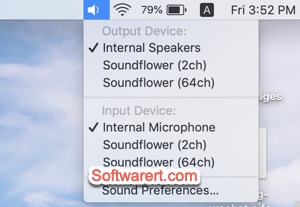If you have multiple audio devices connected with your Mac, like headphones, USB speakers, grouped speakers, thunderbolt displays, Apple TV, AirPlay, virtual sound cards, you need to jump into the System Preferences panel to switch between the audio input and output sources. In a related article, we demonstrated how you can record Mac internal sounds using Audition, with the help of this virtual sound card program for Mac.
An easier way to quickly switch audio devices on Mac is to create the shortcut to audio device settings in the top menu bar of Mac, the same place you switch WiFi networks. Here’s how.
Click Apple icon at the top menu bar on Mac, choose System Preferences > Sound. Click to check the option “Show volume in menu bar” from the bottom of the Sound dialog. Now you should see the volume or speaker icon at the right hand side of the Mac menu bar. Click on it to see the list of all available audio output devices. You can quickly switch to another audio device from there and also control the volume of the selected audio output device on Mac. To control both input and output audio devices, you can hold down the Option or ALT key, click the volume icon in the menu bar at the same time. You should then see a complete list of all audio devices on your Mac, both input and output devices.