Last week, we introduced Format Factory, a free multi-functional media processing tool, to all Windows users, which enables us to convert and edit all kinds of videos, audios, images and other documents. Today, we will briefly discuss how Format Factory can assist us in quickly trim videos to cut off the parts you don’t want or divide long videos into equal parts.
High quality means large file size that makes the videos difficult to be shared. Apps and websites will limit the file size that can be sent or upload. Cutting off the unwanted parts of the videos or split videos into several sections can help us avoid this issue.
Unlike many other video editors which force us to re-encode the original videos thus makes excessive use of computer resources and makes the video processes very long, Format Factory supports lossless video cutting. You can actually combine or trim videos very fast using Format Factory’s approach. How is how you can accomplish it.
Launch the program on your PC, open its Video tab from the home screen, then scroll down until you find Fast Clip tool.
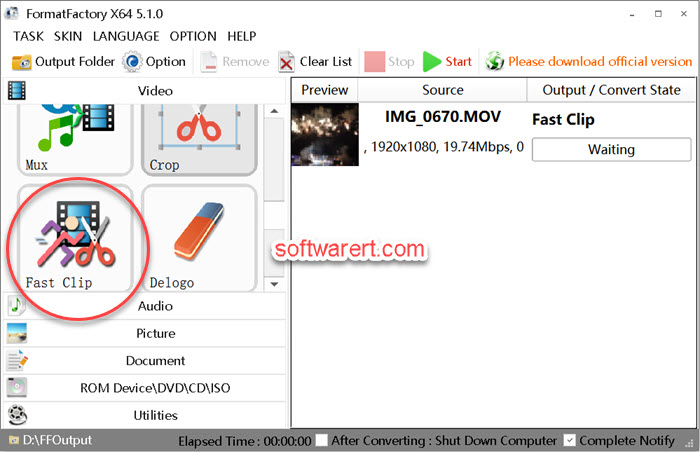
Note that before adding source video clips to the Fast Clip tool, you should see the empty file list on the right pane. Click Fast Clip to open it in a separate window. Here you can add source videos from your computer hard drive to the software to be trimmed or divided.
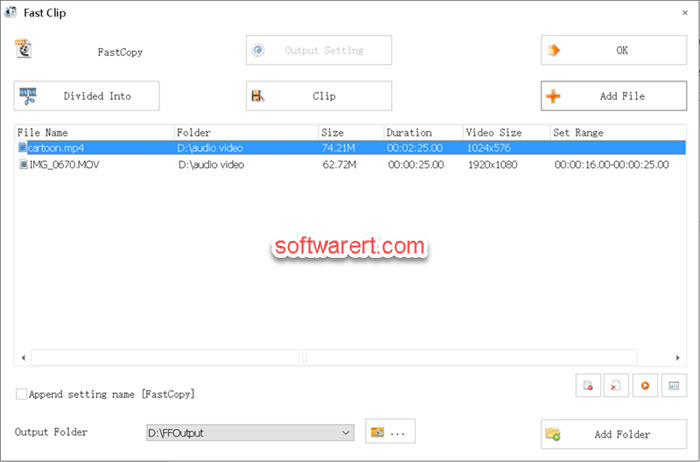
Hit Add File or Add Folder button to navigate to the location where the source files are saved on your PC, select and import them to the program.
Trim videos on computer
Select a video from the file list, then click Clip button.
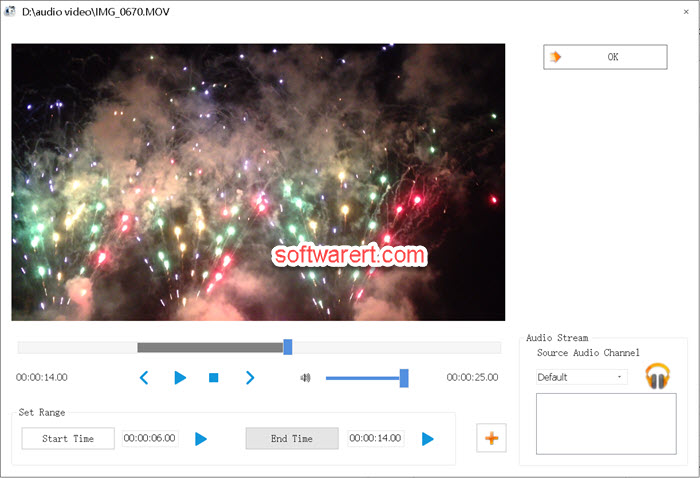
You can then toggle the sliders to set range to trim. Preview the video, when you are at the starting frame, hit the Start Time, and hit End Time at the ending frame. Unselected parts in the current video will be dumped in the result file. Hit OK button to return to the Fast Clip tool.
Divide videos into equal parts on PC
How do I cut a video into several parts of the same duration instead of having to toggle the sliders repeatedly? When you may want to split video into equal parts of specific duration, select the video from the file list, then hit the Divide Into button.
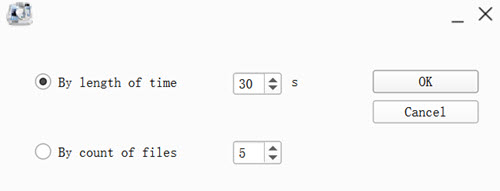
Here you can choose to divide the video into multiple section by specifying the length of time or the count of files. For example, you can set the length limit to 30 seconds, so you split a 60 second video file into two equal parts, each is 30 seconds. If the source video is 100 seconds, you will get three parts in 30 seconds and the forth one is only 10 second. You can also limit the count of files. If the source video is 300MB and you set the file numbers to 3, you will divide the video into 3 equal parts with the same file size. Click OK to return to the Fast Clip tool.
Tweak other settings in the Fast Clip tool screen, such as file name suffix, output folder, then hit OK button to go back to the main interface of the Format Factory software. You can see the files on the right list. Click Start button from the top control bar to start dividing or splitting the videos. And finally find the output files from the output folder.

Best tutorial up to now. Remember though: trim means that you select the part you want to keep. Other parts go to the bin.
That’s my same experience
This procedure does not work for me. I
1. downloaded a yuotube video through realdownloader. It end up in the FFoutput;
2. opened format factory, click Fast Clip as instructed, click the ‘Add Files and selected the video from FFoutput;
3. the file name and size etc. info shows in the pane with two buttons, namely Divid and Clip. When I click the file, click the ‘Click’, it pups open a blank window with the sound playing in the back ground. I cannot do anything to it.
Can you help?