Want to record online music, internet radio or other sound from websites or web browsers on Mac? There are many paid solutions for that, could it be a screen recorder, video or audio downloader, audio recorder, or else. Today, we will recommend some free way to achieve that so you don’t need to pay for a commercial software.
Introducing Soundflower
Soundflower is an open source kernel extension for MacOS. It creates a virtual audio device that can act as an input or output and enables you to transfer sound signals between applications. Follow this guide to download and install Soundflower on Mac.
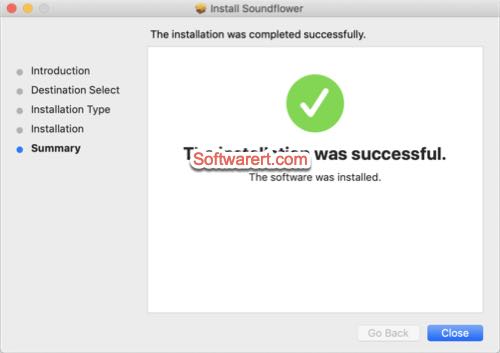
Record audio from Safari or any websites on Mac
Click the Apple icon at the upper left corner of the top menu bar, choose System Preferences…. Once the System Preferences open in a new window, click Sound, switch to the Output tab. Select Soundflower(2ch) as the device for sound output. After that you won’t hear any sound or audio plays on your Mac, as it has been routed to Soundflower which is a virtual audio device. We will also provide you the easy solution to listen while recording using Soundflower below.
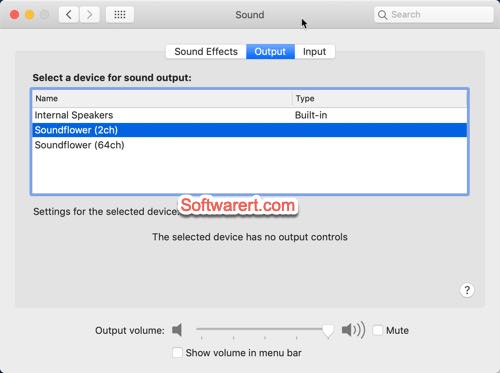
Now open up QuickTime player or your favourite audio recorder on Mac. We will use QuickTime player in this demo. Start a new audio recording in QuickTime Player, click on the little arrow on the side of the record button, you should find the Soundflower(2ch) along with other microphones from the drop-down menu. Select Soundflower from the list to set it as the audio source device so as to record any audio coming out of your Mac.
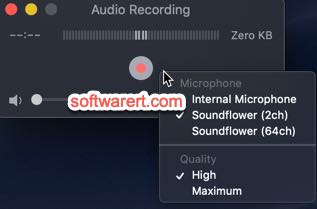
Listen while recording with Soundflower
Generally speaking, audio devices work solo. For example, the built-in speakers will mute when your Mac is connected to an external Bluetooth speaker or headphone. Audio MIDI Setup is a system app on Mac which lets you combine and output audio to multiple devices. Check out these easy steps to create multi-output device with built-in output and soundflower on Mac so the internal audio can play through both your Mac’s speaker and the virtual audio device.
Soundflower & sound recording bonus tips
- Make sure to turn off all alerts and any internal sounds, close Podcasts, music players, so you do not record extra sounds, but only audio or music from Safari or other web browser.
- When you are done recording be sure to return to your sound settings in System Preferences to change it back to Internal Speakers or your preferred system output so you can hear audio from Mac as usual.
