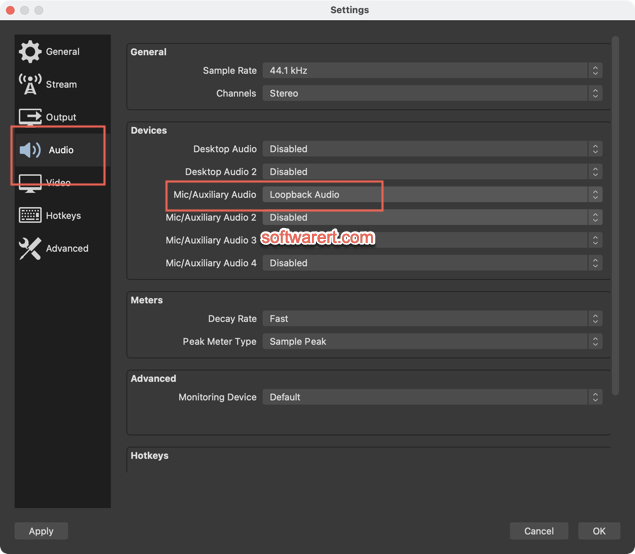OBS Studio has the option to record audio from the Windows system or sound card. Simply head to Settings > Audio > Device, then set Desktop Audio to Default so OBS can capture internal sound from your PC system other than external audio through microphone. This however works only on Windows computers, not Macs, as Apple has disabled the sound recording from Mac system. Luckily there are third-party tools or programs can help us with desktop audio or system sound recording on Mac, notably the SoundFlower and Loopback.
SoundFlower vs Loopback
Both are from the same company, Rogue Amoeba. The creator no longer provides support to SoundFlower several years ago. The latest version is released on 19 Dec 2014. It still works, but it’s a modest pain to get it to work. You can follow this tutorial to install Soundflower on Mac.
LoopBack is the sophisticated sound routing for Mac which gives you incredible control over how audio is routed between applications and devices on your Mac. It is incredible easy to use, works with most apps. However with the trial version, the quality of audio passing through Loopback’s virtual devices will be degraded after 20 minutes. And it costs you $99 to buy the full version.
Record desktop audio with OBS Studio and Soundflower
You have to firstly route audio from Mac to Soundflower. On your Mac, click the Apple icon from the left corner of top menu bar, go to System Preferences > Sound > Output, select Soundflower (2ch) as the sound output device.
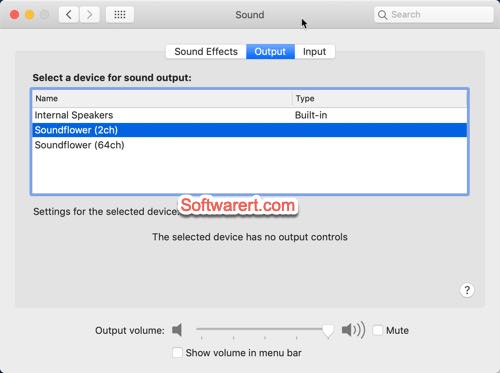
Launch OBS, go to its Settings > Audio, set Desktop Audio or Mic/Auxiliary Audio to Soundflower (2ch) but leave others to be Disabled. You can then go to record any screen with system audio with OBS on your Mac.
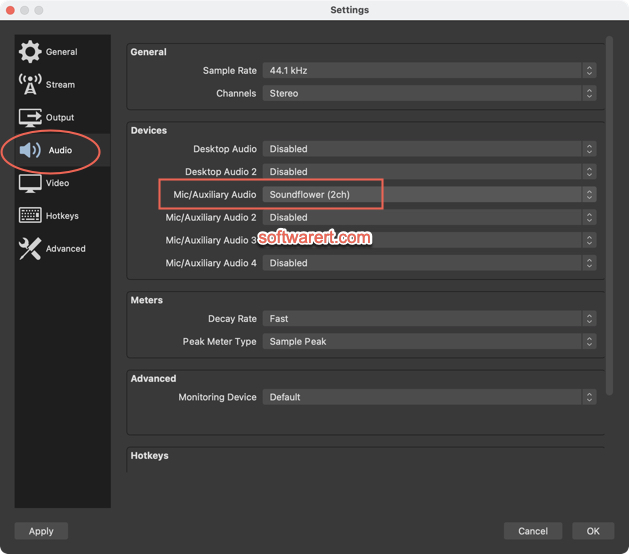
Record system audio with OBS Studio and Loopback
Click the plus (+) button next to the Sources Pass-Thru, select the application you want to listen to from the list that appears, your web browser, music player or other apps. Delete or turn off any apps you don’t want to listen to from the Sources Pass-Thru column.
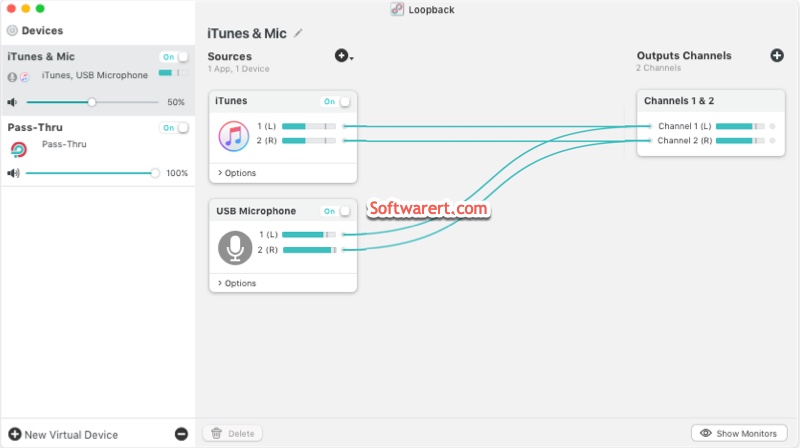
Launch OBS, go to its Settings > Audio, set Mic/Auxiliary Audio to Loopback Audio but leave others to be Disabled. Try to record any short screen video see if the system audio can be captured with OBS on your Mac.