We use chat apps, like WhatsApp, Skype, FaceTime, WeChat, to call our friends, family and co-works almost everyday. Some of these calls might be very important and you want to record it so you can review it later. You can find many call recording apps, mostly premium recorders. But if you only need to record couple of video calls occasionally, you don’t really need to pay for a professional call recording app. If you are on Mac, you can make use of the built-in recording features without any fee. In this article, we will share with Mac users different ways to easily record FaceTime calls and anything else displayed on their computer screen.
Method 1. Record FaceTime Calls with QuickTime
Every Mac comes with the QuickTime Player app. It is pre-installed and totally free to use. Open the QuickTime app from Launchpad on Mac. Go to the File menu from the top menu bar, choose New Screen Recording from the drop-down menu.
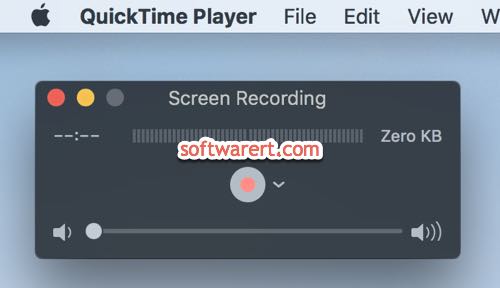
Before you click the Record button, you need to increase the volume on your Mac and select the audio input from the microphone. Click the down arrow button and choose Internal Microphone.
Click on Record, then select the FaceTime call window to start recording. You can record the screen on your Mac, including the FaceTime window along with audio from your microphone.
Click the Stop button at the top menu bar to end recording. Preview the recorded FaceTime call in QuickTime Player, and then Export it to your Mac from File > Save.
Method 2. Record FaceTime Calls with Mac screen recorder
Mac OS 10.14 Mojave added a screen recording feature. Now you can press Command-Shift-5 key combination on your keyboard and start capture screen as images or record screen videos from the onscreen control bar.
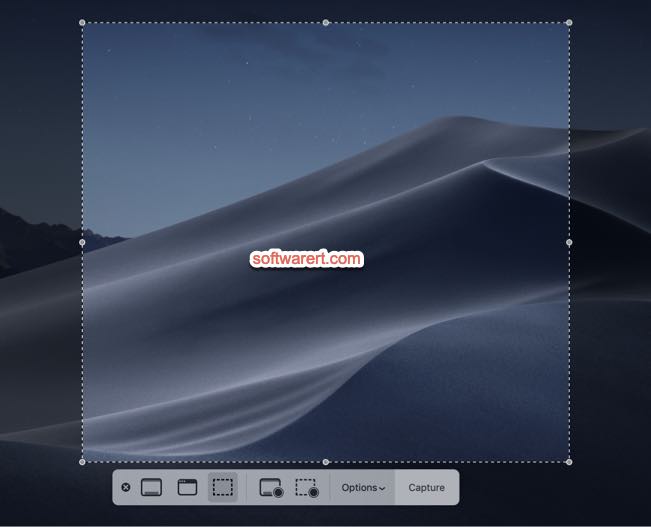
Note that audio recording is disabled by default. You can go to the Options menu in to enable sound recording through microphone. Refer to this guide to record screen videos on Mac for more details.
FaceTime call and screen video & audio recording alternatives
Above native screen recorder on Mac and QuickTime Player can help us record anything on our computer screen and capture audio input through microphone. However the voice quality may suffer since they can only capture sound from microphone. You can try third-party screen recording tools, such as ScreenFlow and Camtasia if you want high quality call recording. Check out this guide to record system internal audio and microphone sound on Mac using Camtaia just as an example.
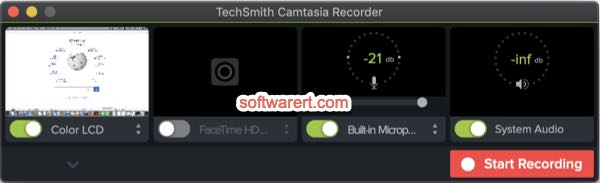

Facetime is best suited for social and casual video calls and interactions. For business meetings, I would recommend using tools like R-HUB HD video conferencing servers. It provides 30 way HD video conferencing.