Audacity is a free and open source audio recorder and editor. We find many of its cool features that can only be found with premium apps. Some of them are even better than those paid apps. For example, it can help us record internal sound on Windows 10 PC.
Today, we will show you the quick steps to record internet radio on Mac using this free sound recorder in conjunction with another free and open source software, Soundflower.
Installing Soundflower on Mac
Soundflower is a virtual audio device for Mac. It can help us route sound from one app to another on Mac. It is easy to use, best of all, it is free. You can follow these steps to download and install Soundflower on Mac.
Now follow below steps to record internet radio on Mac for free using Audacity and Soundflower.
Output sound from Mac to Soundflower
On your Mac, click the Apple icon from the left corner of top menu bar, go to System Preferences > Sound > Output, select Soundflower (2ch) as the sound output device.
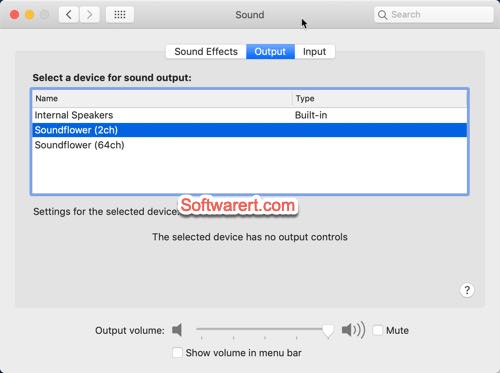
Input sound to Audacity
Open Launchpad on Mac, find and launch Audacity from there. Choose Soundflower (2ch) as the recording device in Audacity.
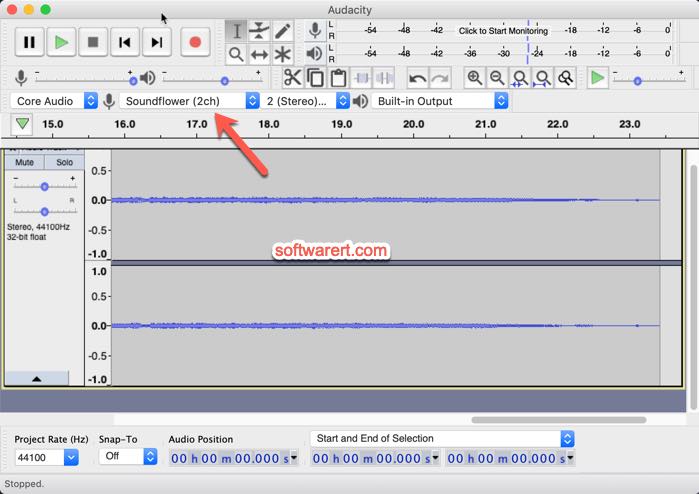
Record internet radio using Audacity on Mac
Open your web browser, find and play the internet radio you like to record, use Audacity to record sound just like you record regular audio files through microphone. As we mentioned above, Audacity is also a powerful audio editor. Once the recording of internet radio is complete, you can use Audacity to edit the recorded audio before or after exporting it to your Mac computer.
