Looking for an easy and free way to record radio, music or podcasts in iTunes? If you are on Mac, you can use QuickTime Player to record audio and sounds on Mac. Since Mac Mojave, we have another app that can help record sounds and music on Mac, the Voice Memos app. However they can only record from microphone. The built-in audio recorders are not able to record sound from the Mac system. If you use them to record iTunes radio, music or podcasts, it simply grabs the sound playing through your computer speakers through microphone. So the audio quality suffers, what’s worse your microphone also picks up sound in the room. As a result, you can only get crappy sound quality in this way.
Today, we will show you two free ways to record radio, music, podcasts from iTunes on Mac using QuickTime Player and Voice Memos in conjunction with Soundflower. Both QuickTime Player and Voice Memos are from Apple and they are pre-installed on Mac. Mac users should be very familiar with them. The Soundflower is a third-party software. It is not a regular Mac app in DMG or PKG format. It is an open source kernel extension for Mac OS. It creates both a virtual audio output and input device on your Mac. So it can route the system sound to various sound processor software on your Mac computer. In fact, we have introduce another similar tool before. Check out this guide to record system audio on Mac with QuickTime Player if interested. Unlike other free software tools that are usually difficult to use. This one however is easy to setup and use. Now let’s see how the Soundflower can help us capture system sounds on Mac.
Download the virtual sound card on Mac
As we mentioned above, this is a open source software you can download and use for free. The installation however is a bit tricky since Mac OS blocks installations from unidentified developers. Note that the Soundflower extension is signed, but the installer is not. This issue has been discussed in an earlier article. You can refer to this tutorial to install Soundflower on Mac.
Configure Soundflower as the new sound output device
Open System Preferences on Mac, choose Sound. Once the Sound window opens, switch to the Output tab and select Soundflower (2ch) as the new sound output device other than the internal speakers or headphones.
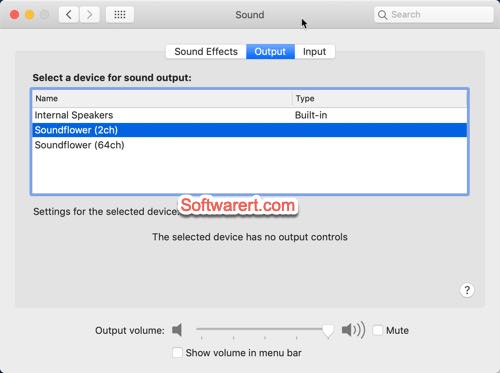
Now we are ready to record Mac internal sound using any sound recorder we have on the Mac. We will show you how to record radio, music, podcasts from iTunes on Mac using QuickTime Player and Voice Memos in conjunction with Soundflower.
Method 1. Recording iTunes music, radio, podcasts with QuickTime Player
Open Launchpad on Mac, find and launch the QuickTime Player. Click File menu, select New Audio Recording from the drop-down menu list. Once the Audio Recording dialog pops up, click the down arrow icon next to the record button to choose Soundflower (2ch) so you record only the system audio on Mac.
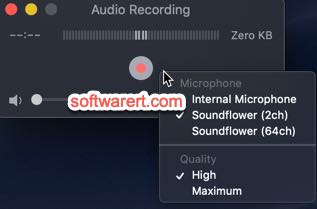
Click the Record button to start capture anything playing on your Mac, the iTunes radio, music, podcasts or sound from other apps even internet streaming music. The Record button changes to the black Stop button. When you are ready to finish, click the Stop button and finally save the audio recording to your computer.
Note that during the recording process, you can’t hear the sound from your Mac at the same time, also when you play the recorded audio in QuickTime Player or any other player you have on Mac, you won’t hear the sound. It is because we have routed the sound to the virtual sound card device from system preferences above. You need to switch it back to the default output device first in order to hear the sound again.
Method 2. Recording iTunes music, radio, podcasts with Voice Memos
Things become even easier with the new Voice Memos app on Mac. There is nothing you need to configure in the sound recorder itself. Once you have configured Soundflower as both the sound input and output device, find and launch Voice Memos app from the Launchpad, and start recording iTunes music, radio, podcasts or audio source from any other apps, just like how you record any sound or audio using Voice Memos app on Mac.

You can refer to this linked article for the specific instructions with screenshot if you want to know how the sound recorder works on Mac.
Again as we mentioned above, you can’t hear any sound from your Mac during the recording process, also when you play the recorded audio in QuickTime Player or any other player you have on Mac, you won’t hear the sound. It is because we have routed the sound to the virtual sound card device from system preferences above. You need to switch it back to the default output device first in order to hear the sound again.
