Generally speaking, audio recorders capture only sound input through your microphone on Windows computer. That’s the way the native Voice Recorder and other third-party sound recorder apps work. Sometimes however you may need to capture only sound from your computer, such as music playback on your PC, online music from websites, record gameplay audio or background music, etc. In this quick guide, we will show you two easy ways to record PC audio output on Windows computer.
Method 1. Record PC audio output on Windows PC using ShareX
ShareX is a open source screen video recorder for Windows which can capture sound as well. By default it only records PC screen without sound. However you can tweak its settings to capture only sound without video.
Go to Task Settings >> Capture >> Screen Recorder >> Screen recording options. You will see the audio source is set to none by default so no sound or voice can be captured.
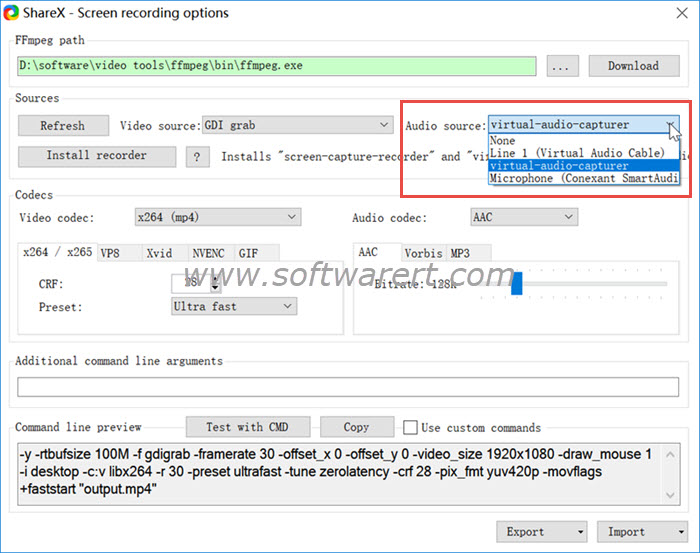
You can easily enable audio recording by selecting an audio source in Sharex while disable the video source. For example, you can turn off the video source while enabling the virtual audio capturer or Microphone to record audio from Windows system or connected Microphone. You can find more specific instructions and bonus tips from this guide to record sound on PC with ShareX. ShareX is a very impressive free toolkit. It is just as good and sometimes even better than paid-for apps.
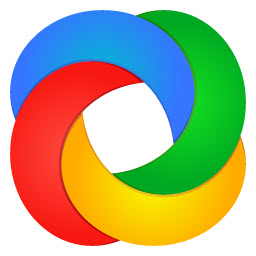
Method 2. Record computer audio using Audacity
Audacity is another popular and free audio recording and editing software that you can use to record internal audio and external sound through microphone on your PC.
Here are some of the main features of Audacity:
- Audacity enables you to record audio from various sources, including a microphone, line-in, or streaming audio from your computer.
- Audacity allows you to work with multiple audio tracks simultaneously.
- Audacity comes with a variety of editing tools and built-in audio effects.
- Audacity supports a wide range of import and export audio file formats, including WAV, MP3, FLAC, OGG, and more.

