Lenovo phones do not come with a screen recorder app on the phone. You may want to record screen on Lenovo phone so you can create a video demo of an app, record a game to share with other players, record a video or movie being played on the phone. Or perhaps you want to troubleshoot some problems on the phone. You don’t have to connect Lenovo phone to a desktop or laptop, mirror Lenovo phone’s screen to computer, then use a screen recorder on your computer to record the screen of Lenovo mobile and save it as video on PC. The easiest way to record Lenovo phone screen would be downloading a screen recorder app on your mobile, then record your phone screen and saved the screen recording videos on the phone.
Download Android screen recording app
Do a little Googling, you should find a variety of screen recorders can help you record mobile phone screen videos. AZ Screen Recorder is a free Android phone screen recorder app you can choose. You can find and download it from Google Play store or other Android markets.
This screen recorder for Android does not require root access, no time limit, no watermark, ad free and very user-friendly. Audio recording through Mic and screen touches recording are supported. You can control many aspects of your screen recordings, such as video resolution, bit-rate, frame rate, time-lapse(video speed), screen orientation, text and logo, timer to start and stop, saving directory selection, etc.
Record screen of Lenovo phone
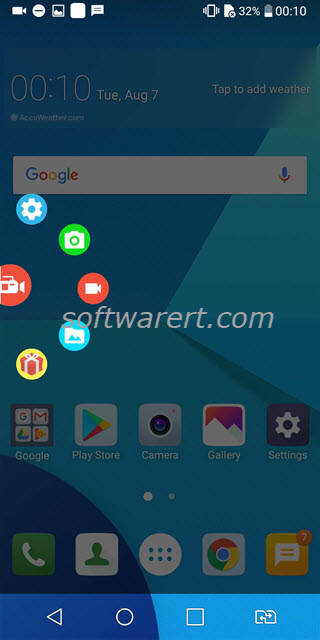
Once you have installed this free screen recorder app on your Lenovo mobile, run the screen recorder on your phone, you will see its controller bubble on your phone screen. You can also access the controller from the Notification panel on your phone. Tap the Record button in red, and start capturing everything that’s displayed on your Lenovo phone screen. When you have captured what you want, pull down the Notification panel from the top, find the AZ Screen Recorder controls, tap Stop, the recording file will be saved to your Gallery on the phone.
Edit and share Lenovo phone screen recording videos
Your Lenovo phone screen recording movies will be saved in MP4 format which should be compatible with almost all media players. Preview the recording videos first, edit them if you want. For example in order to record a good video, you may need to start recording earlier so as to not miss any important moment, in such case, you can trim the video on Lenovo phone to save only the most important part, or cut the video for shorter amounts of time, so you can easily upload to website, share with your friends on the phone, post to social networks, etc.
Update Aug 2018: this article was originally published in Nov 2016 and has since been updated. in this update, we replaced the out-dated Android screen mirroring and recording software with the above AZ screen recorder which is more powerful and easier to use at the same time.
