How to record screen with VLC on Mac? Some Mac users may have been told that VLC can do screen recording but can’t figure out how. VLC is useful when you wan to do more fancy things, like sending videos from computer to iPhone wirelessly, streaming music, movies in your local network for instance. Screen capture or recording is more basic feature. There are many alternatives you can choose to record your desktop as video files on Mac. You can use QuickTime Player which is a system app in Mac OS; you can just press shift+command+5 to record Mac screen. Check out these steps to record screen with audio using QuickTime on Mac, just as an example. If you like to use VLC to screen capture on Mac anyway, here is how.
Step 1. Display Mac screen in VLC
Run VLC from the Launchpad on Mac, click File menu from the top menu bar, choose Open Capture Device from the drop-down menu. The Capture tab opens in the Open Source dialog as below.
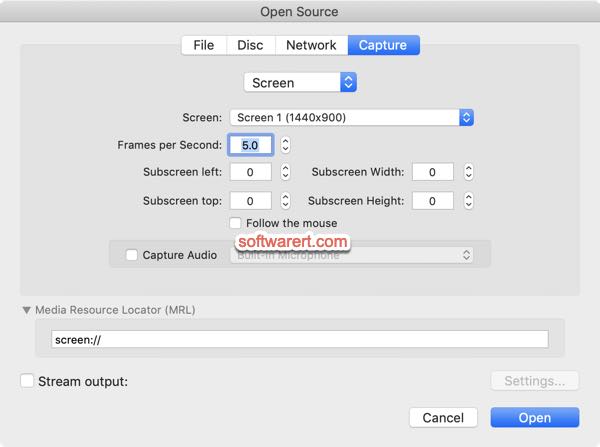
Click Input Devices, choose Screen as the input device. Set desired frame rate in the Frames per Second box. By default it is set to 5. Click Open button at the bottom right corner. You will then get a loop of VLC player windows, one nested in another. If you reduce the VLC window size, you will find your entire Mac screen is displayed in VLC player, a screen repeat over and over.

Step 2. Record video playback in VLC
Go to Playback menu from the top bar, select Record from the drop-down menu list, VLC will then start recording your Mac screen. Now bring up what you want to capture on your Mac screen. When you’re done recording, just go back to the Playback menu of VLC media player and uncheck Record.
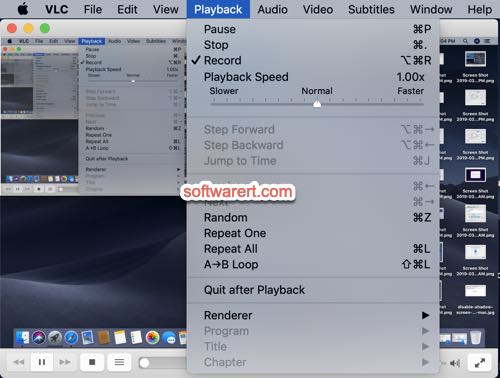
The record video will be saved to the default screen recording path, Macintosh HD > Users > your user name > Movies. They are avi files with names starting with ‘vlc-record-….’ The default media player on Mac, QuickTime Player, can’t play or convert them. Use VLC Media Player or any other compatible apps to open and play the AVI files.
Change screen recording save directory in VLC
Sometimes you may want to save the screen recordings to your desktop or Documents folder for easier access, is it possible? Click VLC from the top menu bar, select Preferences. Switch to the Input / Codecs tab. The Record directory or filename box is empty by default. To change the VLC screen recording save folder, click Browse button, navigate to the target folder and set it as the new default screen recording save directory for VLC media player on Mac.
Record part of screen on Mac
Go to the File > Open Capture Device > Screen, input Subscreen Width and Subscreen Height to specify the screen size you want to capture.
Record screen on Windows computer with VLC
If you are using VLC on PC other than Mac, you can follow these steps to record your PC screen with VLC.
