When you delete files in Windows, the files and documents will be moved to the Recycle Bin. This gives you the chance to restore files from the trash bin. However you need to clear or delete files from recycle bin or empty the recycle bin in order to reclaim the storage space taken by those deleted data that are still saved in recycle bin. If you deleted important files by mistake and they have been deleted from the recycle bin in Windows computer, is there a way to bring back deleted files out of recycle bin on Windows computer? Read on below instructions to retrieve deleted data from emptied recycle bin on Windows PC.
When you delete a file on your computer, it does not actually get erased from the hard drive immediately. Instead, what happens is that the file’s location on the hard drive is marked as available space that can be overwritten by new data. However, until that space is actually overwritten with new data, the deleted file can still be recovered using specialized software tools.
This is because the actual contents of the file still exist on the hard drive until they are overwritten. When you use file recovery software, it scans the hard drive for these “lost” files, and can often recover them even if they have been deleted.
It’s also worth noting that the chances of recovering a deleted file depend on several factors, including how much the file has been overwritten since it was deleted and whether the file has been fragmented (i.e. split into multiple parts scattered across the hard drive). In some cases, it may be possible to recover the entire file, while in other cases, only fragments of the file may be recoverable.
Here we will introduce two file recovery programs for Windows which can help us retrieve files from emptied recycle bin.
Method 1. Retrieve files from Recycle Bin using Recuva – Free
Recuva is an undeletion program for Windows, developed by Piriform. It comes with both free and paid versions.
Download this free data recovery software first. Make sure to download and install it onto a different drive from the one that you need to scan and recover those lost data. Usually the Recycle Bin would be on C disk, then you should download and install the data recovery software onto D or another hard drive other than C drive. Go and change Edge web browser downloads location on your PC before you download the installer.

Launch Recuva, select C drive, then type in “C:\$Recycle.Bin” in the File name or path box. Then hit Scan button to let the data recovery program scan the recycle bin on C drive. Since you have specified the location and narrowed down the search to the recycle bin only, the scan won’t take long. Based on my own experience, it should take several minutes.
Once the file recovery tool finish scanning for those deleted files, analyzing their status, you will be presented the files and their details, including file name, path, last modified day and time, file size, file state(excellent, poor, very poor, unrecoverable), comment. Some files, notably image files, can even be previewed. Once you found the file you like to restore, click the checkbox to select it, then hit the Recover button at the bottom right corner. A new dialog pops up where you can select location for recovery. Again, make sure to select and save them to a different hard drive. In this demo, we need to recover files from emptied trash can on C drive, so we have to select a location or folder on D or other drive to save these files to be recovered. If you restore lost files to the same drive, you reduce the chance of a successful recovery.
Method 2. Recover deleted data from emptied recycle bin with Recoverit
Developed by Wondershare, Recoverit comes with both free trial and pro versions. Unlike Recuva, Recoverit free version only allow users to scan for those deleted files. You have to subscribe to a plan in order to recover files.
Again, the recycle bin on Windows PC is normally allocated to the C drive which is your default Windows OS system drive. You need to download, install and use a data recovery software on to another hard drive on your PC.
Run this data recovery for Windows on your PC, you will see its main interface like this.
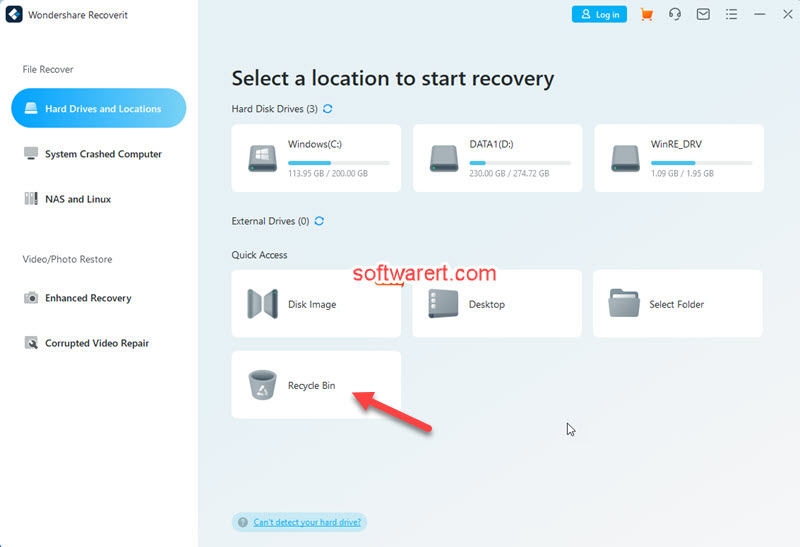
From the home page of this file recovery for Windows, you can select a location to scan and recover files from. In this demo, we are going to recover deleted files from Recycle Bin on Windows computer, click Recycle Bin from the Quick Access at the lower half section.
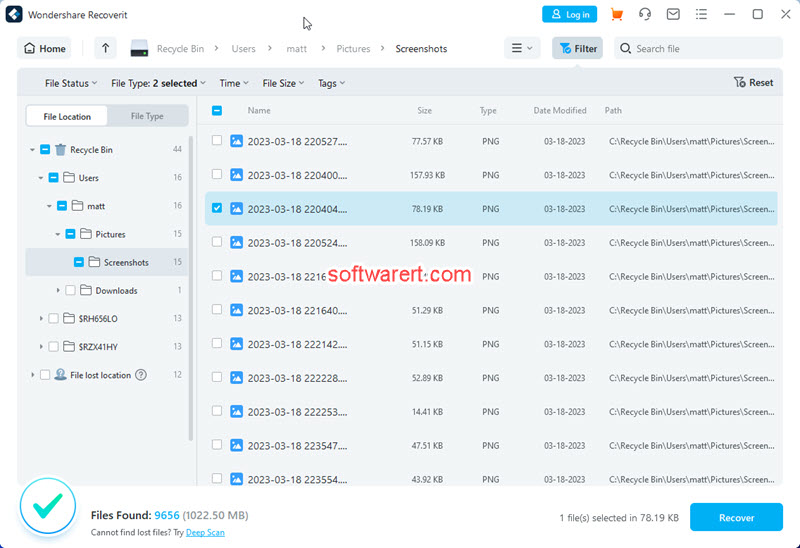
Use the filters, like file status, file type, time, size, to quickly find the lost file. A wide range of files are supported, including photos, videos, audios, documents, email, database, web files, archive, etc.
Select files you like to get back, click the Recover button at the bottom right corner of the data recovery for Windows. After that you will have the chance to select a folder to save the image files. Make sure to select a different hard drive on your computer to export the image files as so to avoid data overwriting.
Bonus tips
- If the file you want to get back can’t be found, you can click Deep Scan at the bottom to scan again. Deep Scan takes longer but can find more lost files than the quick scan mode.
- You can also enter the name or file path in the search box, then click the Filter button to narrow down the search to certain file size range, date range.
- Other than these, you have three file view options: grid view, list view and hybrid file view. You can easily switch the file view mode at the top right section of the scanning result screen of the data recovery software for Windows.
- Except data recovery from computer hard drives, you can use this software to retrieve deleted files from external drives, such as SD cards, digital cameras, portable hard dive, flash drive, USB stick and so on.

My windows 10 Enterprise does not have a recycle bin!
you can take a look at this page see if any help.