When you delete certain files from Windows File Explorer, they will be sent to the Recycle Bin so you can put them back if you found some important files were deleted by mistake. What to do if you need to restore files after you have manually emptied the Recycle Bin? Is it possible to restore files from emptied Recycle Bin on Windows computer?
In fact, those deleted files are hidden in the hard disk rather than be permanently removed and you can still recover them even if you have emptied the Recycle Bin before those deleted files get overwritten by new files or data saved on your computer. Depend on how you use the computer, you have a limited time before the files get overwritten and once that happens, it becomes impossible to recover.
There are several ways or data recovery solution to recover deleted files, each with its own advantages and disadvantages. None of them is perfect. No one can tell you the success rate even professional data recovery companies or specialists.
Recuva is an undeletion program for Windows, developed by Piriform. It comes with both free and paid versions. In this article, we provide step-by-step instructions on how to use this free data recovery software to restore emptied Recycle Bin on Windows PC.
Recover deleted files from emptied Recycle Bin using Recuva
Download this free data recovery software first. Make sure to download and install it onto a different drive from the one that you need to scan and recover those lost data. For example, if you are going to recover files from the Recycle Bin on C disk which is usually the default one in Windows system, we recommend you download and install the data recovery software onto D or another hard drive other than C drive. Go and change Edge web browser downloads location on your PC before you download the installer.
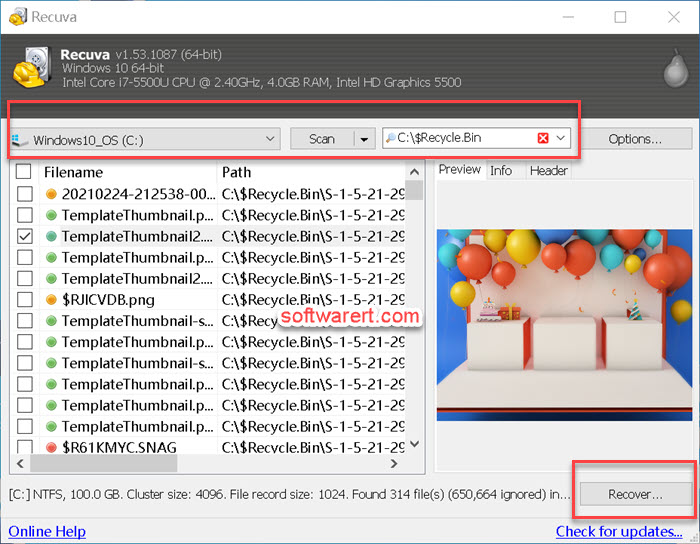
Launch Recuva, select C drive, then type in “C:\$Recycle.Bin” in the File name or path box. Then hit Scan button to let the data recovery program scan the recycle bin on C drive. Since you have specified the location and narrowed down the search to the recycle bin only, the scan won’t take long. Based on my own experience, it should take several minutes.
Once the file recovery tool finish scanning for those deleted files, analyzing their status, you will be presented the files and their details, including file name, path, last modified day and time, file size, file state(excellent, poor, very poor, unrecoverable), comment. Some files, notably image files, can even be previewed. Once you found the file you like to restore, click the checkbox to select it, then hit the Recover button at the bottom right corner. A new dialog pops up where you can select location for recovery. Again, make sure to select and save them to a different hard drive. In this demo, we need to recover files from emptied trash can on C drive, so we have to select a location or folder on D or other drive to save these files to be recovered. If you restore lost files to the same drive, you reduce the chance of a successful recovery.

It doesn’t work. It recovers a file, but the file is useless. It wasn’t overwritten or anything. It looks like it recovers the data blocks that point to the file instead of the file itself.
I have never been able to list a single file on the recycle bin, and this method didn’t help either (it only showed random files from years ago)
the chances of recovering a deleted file depend on several factors, including how much the file has been overwritten since it was deleted and whether the file has been fragmented. In some cases, it may be possible to recover those files deleted long time ago, but not those recently deleted files. except Recuva, you can also try other specialized recovery tools see if any luck. most of them require a fee though.