Want to erase ugly power lines and telephone wires from your photos? It is annoying to have the power lines and wires hanging in the air. Luckily there are many options available to fix them. You can delete any unwanted objects from an image with an advanced photo editor like Photoshop. If you aren’t familiar these sophisticated professional programs, there are a variety of other tools which are designed for beginners. TouchRetouch photo editor for Mac is one of them. With this photo editor, you can clear your photos from undesired objects in an instant. You can refer to this tutorial to Remove blemishes from photos using TouchRetouch on Mac. It only takes a few steps to quickly remove power lines, telephone wires from your images.
Before we get started, find and duplicate the original photo in Finder. It is recommended to edit its copy other than the original one so we can restore the photo when something go wrong with the editing.
Removing power lines, telephone wires from photos
Purchase this photo editor from previous linked page in the opening paragraph. Run the photo editor on your Mac computer. You can drag the photo from your desktop or Finder to its home screen to import it. Or click Choose A File button, then browse to your photo album and add photos to the editor program.
Click Line Removal from the top tool bar. Choose Line Remover or Segment Remover. Then select Line thickness. This is like brush size in Photoshop. Thicker lines select a wider range of color, thinner lines select a narrower range of color. So you can increase line thickness for efficiency or decrease it to make more precise selections.
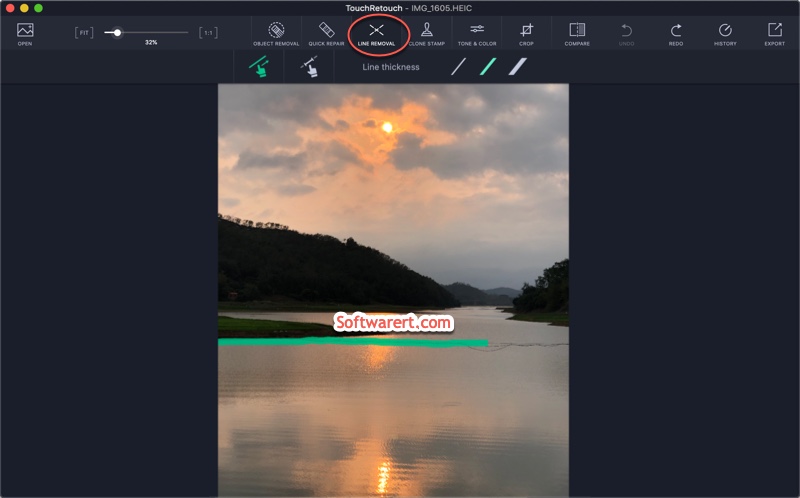
Simple click and hold, then drag over the power lines, wires on the canvas to select and delete them. Line Remover works best with straight lines and wires. Use Segment Remover to select and delete parts of the lines or wires one by one. This tool works better with lines which cross over complex backgrounds, like buildings.
Compare edited images to originals
This photo editor provides a very handy tool which allows users to quickly compare edited images with their unmodified versions. Click and press COMPARE button from the toolbar to view the original picture and release it to view your edited version for comparison’s sake.
Go to File > Save or Save As, or click Export button at the top right corner to export the photo from the editor to your computer.
And that’s it! I told you it was quick and simple! You can easily remove power lines and phone wires from pictures in just a few clicks.
