Sometimes you may need to remove watermarks, date stamps from your own images when you don’t like the watermark, need to replace it with a new watermark or don’t need any watermark as you need to print them out. Picosmos is a free image toolkit for Windows with many useful image tools. The Erase tool and Clone Stamp tool can help us easily remove undesired objects from our pictures. You can find more features or download this free image editor for Windows here.
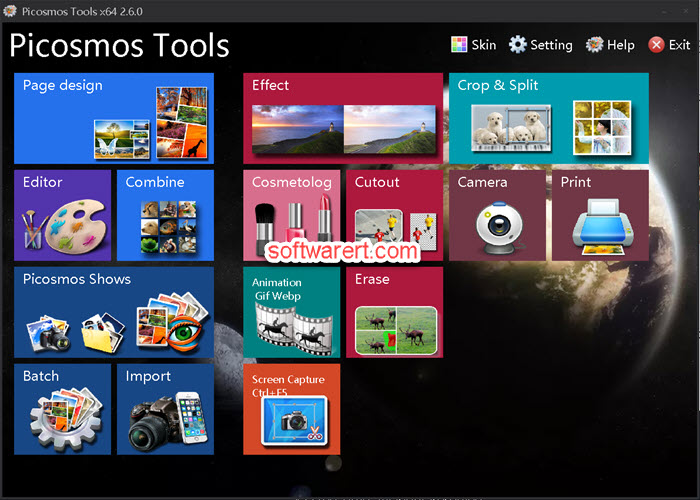
Note that:
- Don’t use this tool to steal copyrighted material. You can only remove logo, watermarks from your own photos, images.
- This tool works better with simple image files, not those with complicated background pattern. It is a tedious affair and may take much longer if you decided to do so.
Remove logo, watermark, text from images using Erase tool
Run Picosmos Tools on your computer, you will see various tools from its home screen. Click to open Erase in a new window. It opens the Windows File Explorer at the same time, so you can quickly find and import source image or photo to the editor. Navigate to your photo album, find the picture you like to edit and import it from your PC the the editor program.
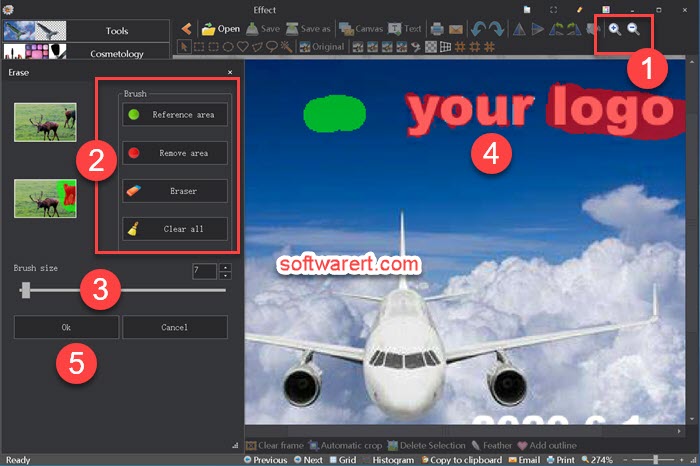
First of all, drag the watermark, logo or text to the middle of the canvas, enlarge it if need. Then click Reference area from the left pane, choose a right brush size at the lower section of the left pane. Click to select the exact spot where you like to copy from. Click Remove area button from the left pane, adjust its brush size, then draw over the watermark, text or logo on the background image. Choose Eraser to delete areas from your selection, fine-tune the selected area to be removed. Finally click OK button at the bottom of the left pane to process the image and delete the selected watermark, logo, text from your photo. Preview the result, make further edits if necessary before you go to save or export the watermark free image file to your computer.
Delete logo, watermark, text from images using Clone Stamp
It works like the Clone Stamp tool with Photoshop, you select a portion of the picture that does not contain the watermark but similar to the portion under the watermark. Then draw over the watermark, date stamp or any objects you like to remove. Repeat the above steps to select more references and erase more unwanted parts of the watermark, logo, date stamp or other unwanted objects from your own photo.
Open the Picosmos Tools program on your PC. Click to open the Editor from its home screen. The Editor interface is typical to what you might get on any image editing program, the menu bar at the top, a toolbar below it, more tools and options on the left pane and a big image preview window in the middle.
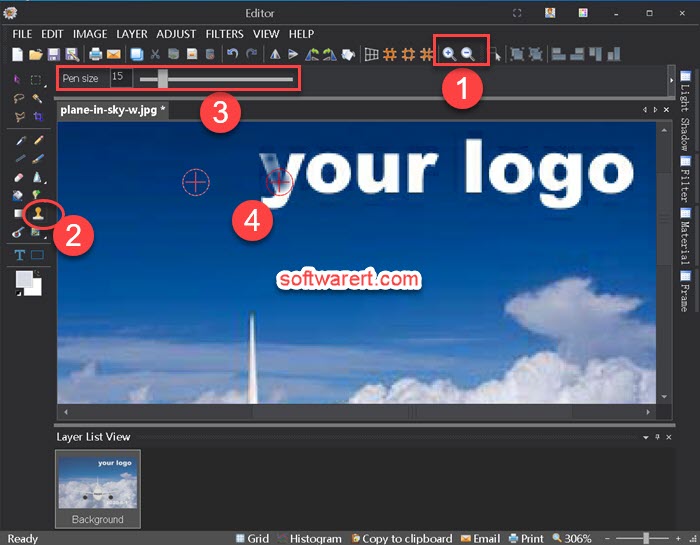
Click the Open button or go to File > Open to import your photo from computer to the editor. Enlarge or shrink the size of the picture on the canvas depending on how big is the source image file. Choose Clone Stamp from the left pane, then adjust the pen size in the tool options bar at the top of the workspace. Move your cursor to the area that does not contain the watermark but similar to the portion under the watermark and click to select as the spot to copy from. Finally click and drag over the watermark, date stamp, logo, text or any objects you like to remove. Preview the image and save it to your computer as a new file without the watermarks or logo.
More tools might also help
Except the Erase tool and Clone Stamp tool with the Editor, you can choose from a variety of other tools to help remove a logo from a picture, such as the Magic Wand Selection Tool, Eraser, Brush and so on. Choose whichever tool(s) suits your needs, some work can be done collaboratively with two or more of these tools.
