When you open a new tab in Microsoft Edge browser, you will see the Bing search bar with image background, quick links to your most visited websites, spotlight of latest news updates. Is it possible to customize this New Tab page in Edge browser and leaving only the search bar?
Fortunately Microsoft Edge provides us an easy way to remove unwanted elements from the New Tab page and make it clean and minimal. In this tutorial, we will show you how to delete website links, news updates, disable any web content on the New Tab page in Edge browser on a Windows computer.
Launch the Edge browser on your PC, open a new tab. Once the New Tab page opens, click the Settings (gear icon) in the top-right corner. You will then see 3 different pre-defined layouts which allows you to quickly customize the new tab page.
- Focused: The default layout for Edge.
- Inspirational: This layout is essentially the same as Focused, but with Bing’s Image of the Day as the background.
- Informational: This layout is the most cluttered with more web content recommended.
Test out all the layouts to see if any one suits your style. Or choose Custom for advanced customization.
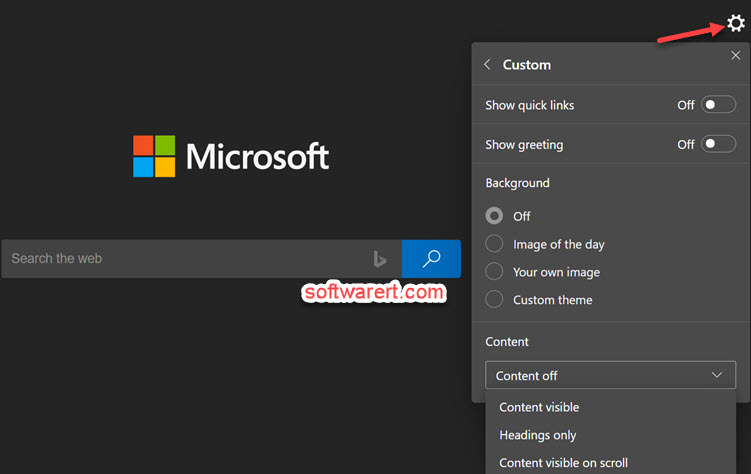
Once the Custom menu opens, you can find more options to remove elements from the New Tab page, including quick links, greeting, image background, web content, etc.
