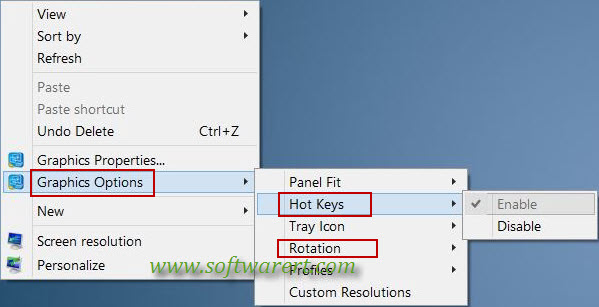Windows 10 not rotating the screen? If your computer screen is sideways, upside down, you can follow below steps to rotate computer screen on Windows 10 PC. Note that this is different from rotating display screen orientation on computer. If you like to change screen orientation, you can go to Windows 10 >> Settings >> Display >> Orientation, then choose from four display modes: Landscape, Portrait, Landscape (flipped), and Portrait (flipped). Check out below steps for screen rotation in Windows 10.
How to rotate computer screen in Windows 10?
Right click on the desktop of your Windows 10 laptop or desktop, you will get a pop-up menu. Choose Graphic Options from this menu, then choose Rotation from the sub-menu, and choose from four rotation modes in Windows 10: Normal landscape, 90 degress, 180 degress, 270 degrees.
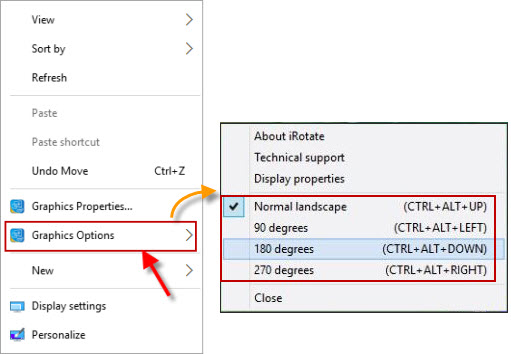
Windows 10 Rotate Screen Hotkey & Shortcuts
From the above screen to rotate computer screen in Windows 10, you can also find the shortcuts or hot keys to quickly rotate screen in Windows 10 by pressing the key combinations on the keyboard. For example, if you like to rotate screen 90 degrees, you can simply use the hotkey (Ctrl+Alt+Left). If your computer screen is upside down, simply press Ctrl+Alt+Down or Ctrl+Alt+Up keys to turn it to normal.
You can use the following hotkeys to rotate screen in Windows 10.
- Ctrl+Alt+Up to rotate to the default
- Ctrl+Alt+Left to rotate 90 degrees
- Ctrl+Alt+Down to rotate by 180 degrees
- Ctrl+Alt+Right to rotate by 270 degrees
If the hotkeys or shortcuts not workig and Windows 10 still not rotating computer screen, the hotkeys might be disabled. To enable screen rotation hot keys in Windows 10, go to Graphic Options >> Hot Keys >> Enable.