By default, your Mac will use the language of the country in which you purchased it. However you can change the primary language from system setting to use other language as you wish on Mac. Many Mac apps also provide different language packs. When you launch a program on Mac, it will use your primary language. Thus if you need to run an app in a different language on Mac, you can go to change the system language first. This however could be annoying if you need to temporarily change the display language of certain apps on Mac. In this guide, we will show you an easy and quick way to temporarily launch an app in a different language from your Mac system.
Run applications in any specific languages on Mac
Mac has the Terminal where you can run command lines, just like Command Prompt on Windows computers. Mac users can use it to change settings, troubleshoot technical problems. There are different ways to open the Terminal on Mac. You can access it from Finder, Launchpad, or Spotlight. Open the Terminal windows on your Mac.
You just need to run a single line of code in order to launch a program in any specific language on Mac. For example, if your Mac uses English and you want the Safari browser to use a different language, i.e French, German, you can type and execute a command in Terminal on Mac.
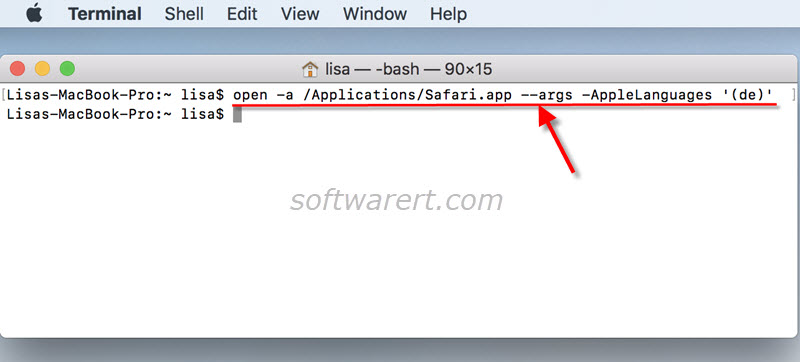
open -a /Applications/Safari.app --args -AppleLanguages '(fr)'
This command can start the Safari browser in French on your Mac without affecting language settings in Mac or other apps on it.
open -a /Applications/Safari.app --args -AppleLanguages '(de)'
This command will open Safari browser on Mac in German without the need to change system language settings on Mac. The first part of the command is to define the app and its path, the second part is to set its language.
Find out the language support of applications
You can’t launch an app with a language it doesn’t have. To find out what language packs you have for any apps on Mac, open Finder, click Applications, right click (control-click) on the app, choose Show Package Contents from the context menu that pops up. Browse to /Contents/Resources, all languages will be put into their folders with the filename extension .lproj. The first part before .lproj in the folder names are the country code of the languages, en for English, de for German, fr for French, etc.
