There are different scenarios you may like to save or transfer a PDF file to iPhone. PDF documents can be imported or saved to iPhone via iTunes, iCloud, email, etc. In most cases, we come across a PDF file when we browse a web page and want to download it from browser to our mobile for future reference and easier access later even though no data connection or Wifi network available.
Download PDF from Safari to Files on iPhone
Since iPhone 8 or iOS 11, you can find the Files app which allows you to manage all kinds of files in one place on iPhone iPad. To download online PDF files to iPhone becomes easier than even before. Open the PDF file in Safari browser, press the Share button at the screen bottom to bring up the page action menu and choose Save to Files, then choose a folder on your iPhone, iCloud or other location to save the PDF document. See below screenshot.
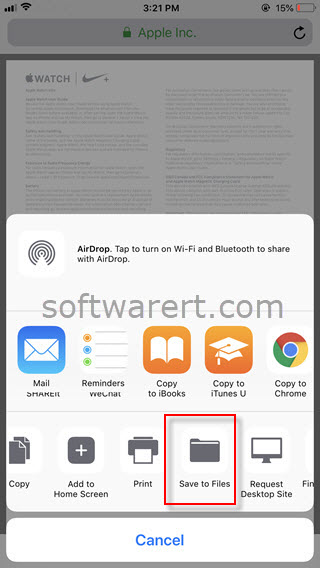
Save PDF from Safari to iBooks on iPhone
iBooks is the default PDF reader from Apple. You can use it to view and manager PDF files on iPhone. To save PDFs to this app, open the PDF file in Safari, then tap the Share button at the bottom, swipe left or right to reveal more actions or options in the action menu, choose Copy to iBooks, the opened PDF document will be exported from Safari to the iBooks app on iPhone.
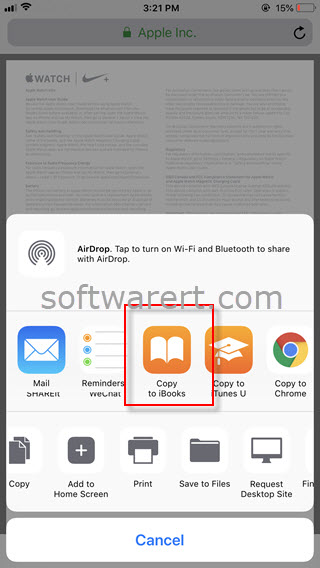
The same process also works with regular web pages. You can refer to this guide to save web pages as PDF on iPhone for more details.
