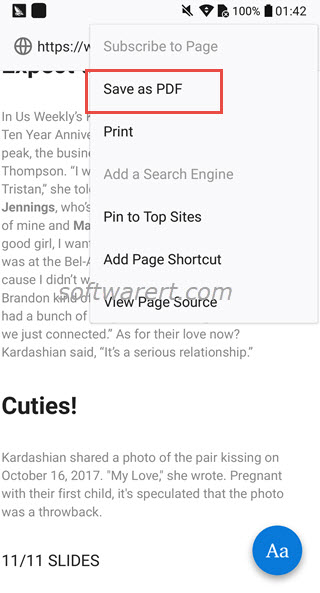If you want to save a web page onto your mobile device for offline reading, the Print feature in Chrome browser for Android can help you with that. You can follow these steps to save web pages as PDF on Android phone using the stock web browser. Some third-party web browsers however makes the process easier. Firefox is my best browser on PC and its better on Android too. It can help you export a web page from browser as PDF to your phone’s local storage more quickly.
Download and install Firefox from Google Play if not yet. It is free and open source. Open the web page you like to save as PDF in Firefox web browser. Wait until it is fully loaded.
Firefox supports the Reader Mode that can remove distracting content from a web page. You can choose to enable it to save a clean copy of the web page. After the address bar, you should see the book icon, tap on this icon to enable reader mode in Firefox for Android. It will then disable ads, menus, and other distracting part from the web page.
Tap the Menu icon (three-dot) at the top right corner, choose Page from the drop-down menu, select Save as PDF from the sub-menu. Firefox will instantly convert the web page to PDF and download it to the Download folder on your mobile phone. You can access it from any file manager on your phone.