Sometimes you may want to save a web page as PDF on the phone so you can refer to it later or share with others. You may already know that desktop web browsers allow users to save web pages as PDF files easily. For example, you can refer to these steps to save web pages as PDF on Windows 10 computer using the built-in printer support, Microsoft Print to PDF. On Android, we can also find similar print tool in the stock web browser, Chrome for mobile. Check out details below.
How to save web page as PDF on Android mobile?
Open up Chrome, the stock web browser, on Android. Visit the page you want to save as PDF in Chrome for Android app. Wait until it was fully loaded. Tap on the Menu button(three dots) at the top right corner, and select Print from the drop-down menu, or select Share… > Print from this menu. This built-in printing tool may be placed beneath different menus on devices running on a different version of Chrome. The print preview window opens. Here you should be able to add or select a printer, or choose Save as PDF option.
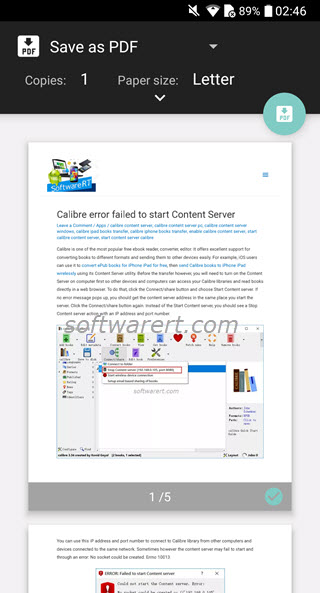
Customize the PDF settings if need. Tap on the Save PDF button, a floating button at the upper right section in the print preview window. You will then be asked to choose a location or folder on your phone’s local storage and finally save it as PDF on your phone.
Save web page as PDF in Firefox for Android
Firefox for mobile can help us export web pages as PDF and save it to our phone’s local storage effortlessly. Moreover, it supports reader mode which can remove ads, menu and other distraction from the page. You can refer to following step-by-step guide to save web page as PDF using Firefox on Android phone.
Download web pages as PDF on iPhone
iOS users can also easily download web pages as PDF for offline reading or sharing. The Safari browser for mobile has the Create PDF tool under the Share menu. Check out this tutorial to save web page as PDF on iPad iPhone.
Other than that, you can also make use of the integrated PDF printing feature on iPhone iPad to print or download web pages as PDF on iOS devices. You can find more details from previous linked article.
